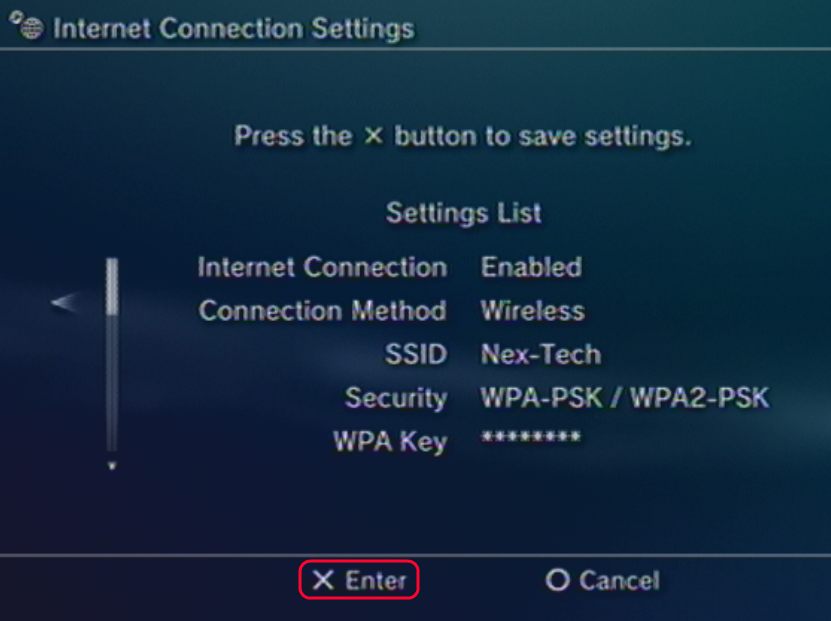Playstation3 - Connecting to a Wireless Connection
Playstation3 - Connecting to a Wireless Connection
This guide will help you configure your Playstation3 to connect to a wireless router or access point.
- To begin you will need to have your Playsation 3 turned on and at the main home screen. You will then need to go to the Settings option in the menu and then down to Network Settings.
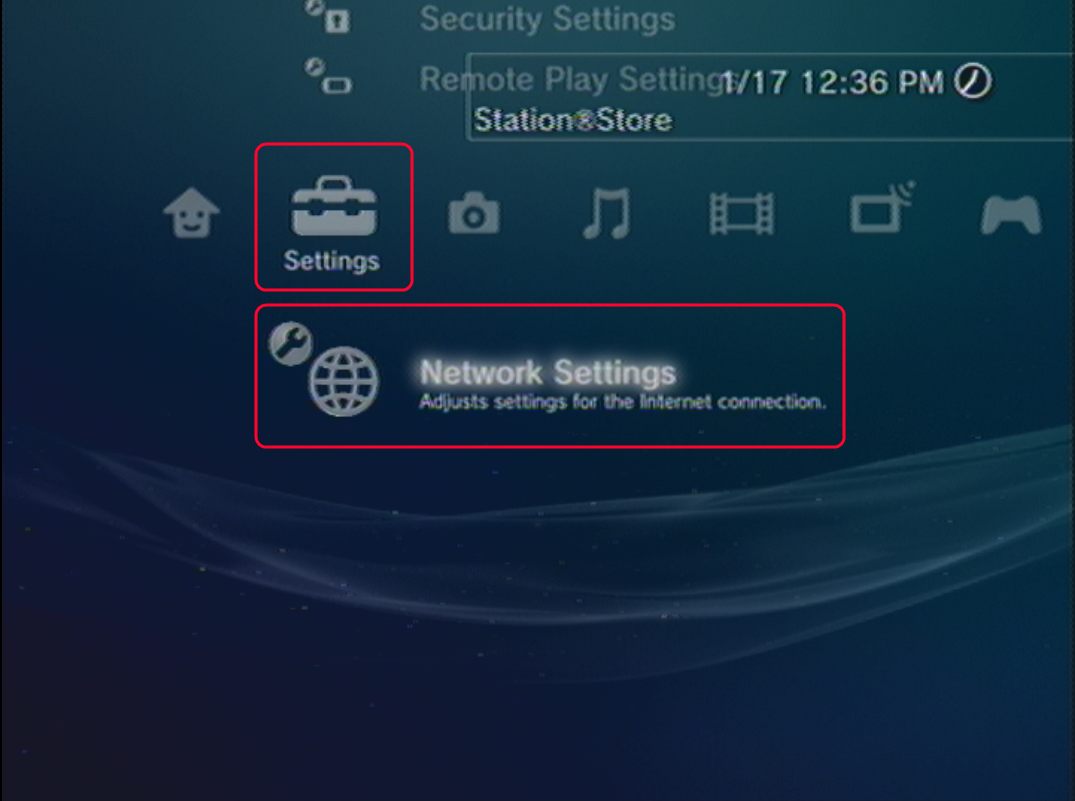
- Within Network Settings, please press the X button to select Internet Connection Settings. At the prompt for an Ethernet cable, please click on OK to continue.
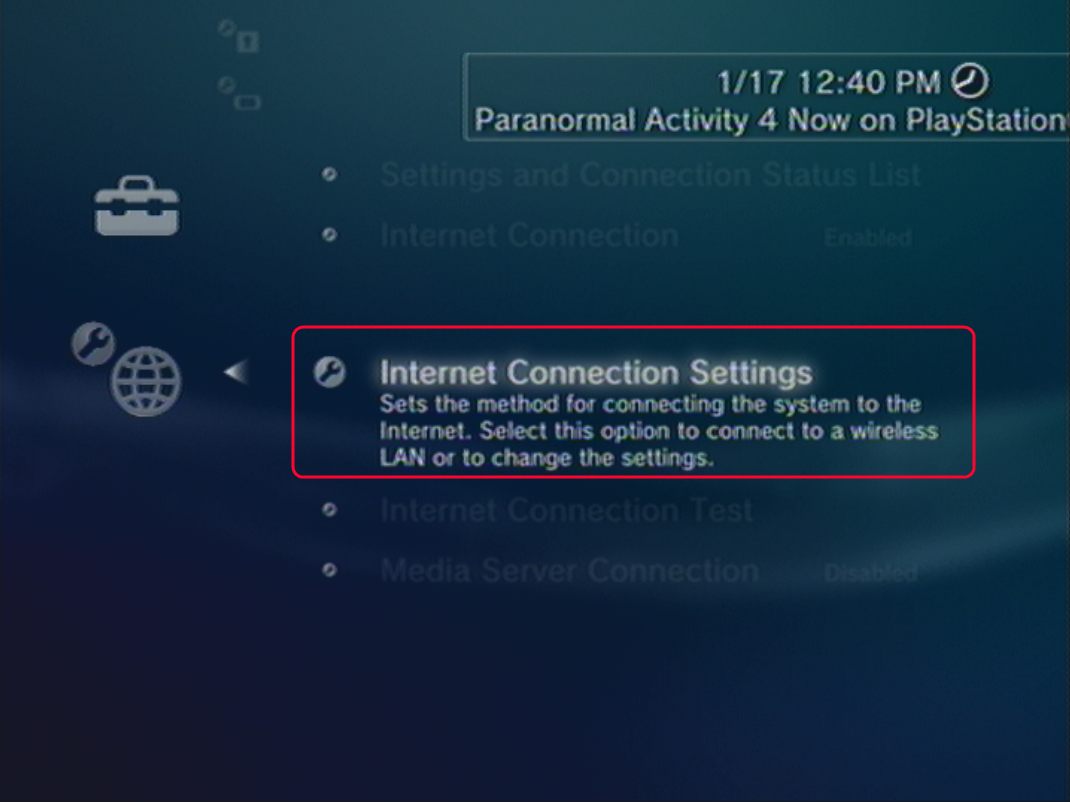
- Now you will be asked to select a setting method, here you can just select Easy.
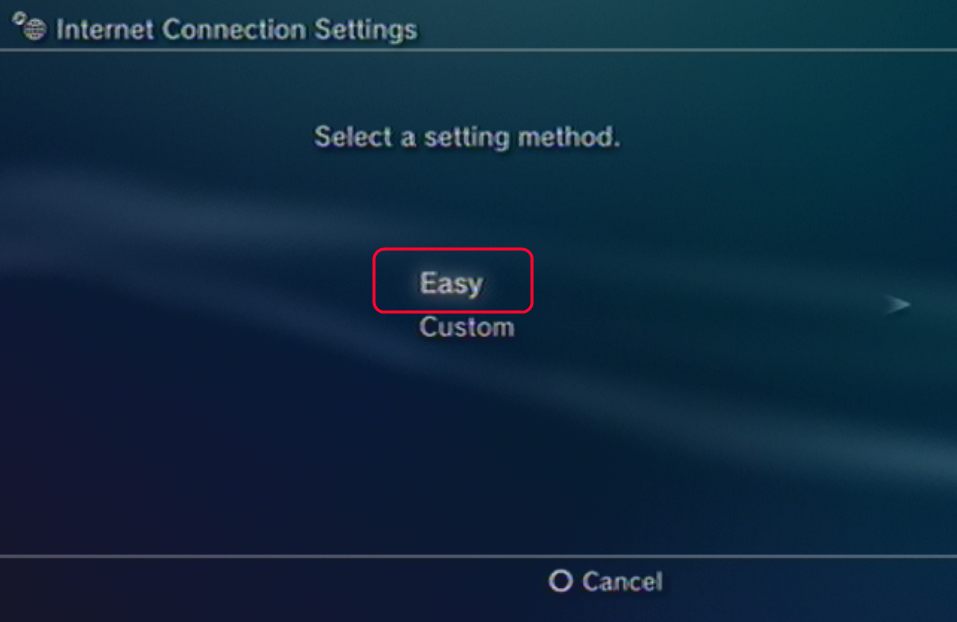
- At the next window, you will want to select Wireless.
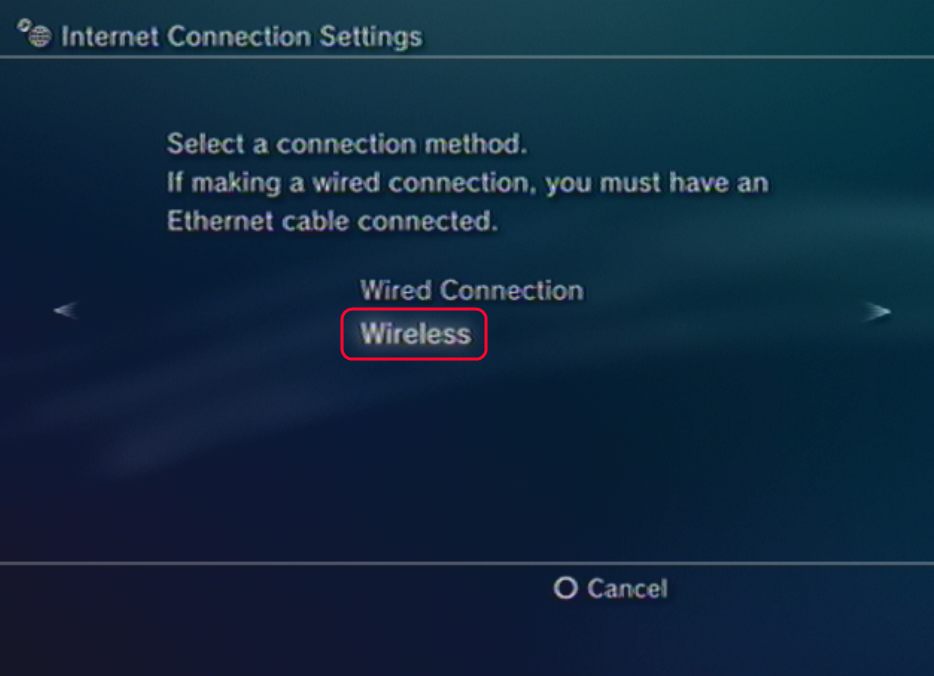
- In the WLAN Settings, you will want to select Scan to find your wireless network. You will then want to select your network and press the X button.
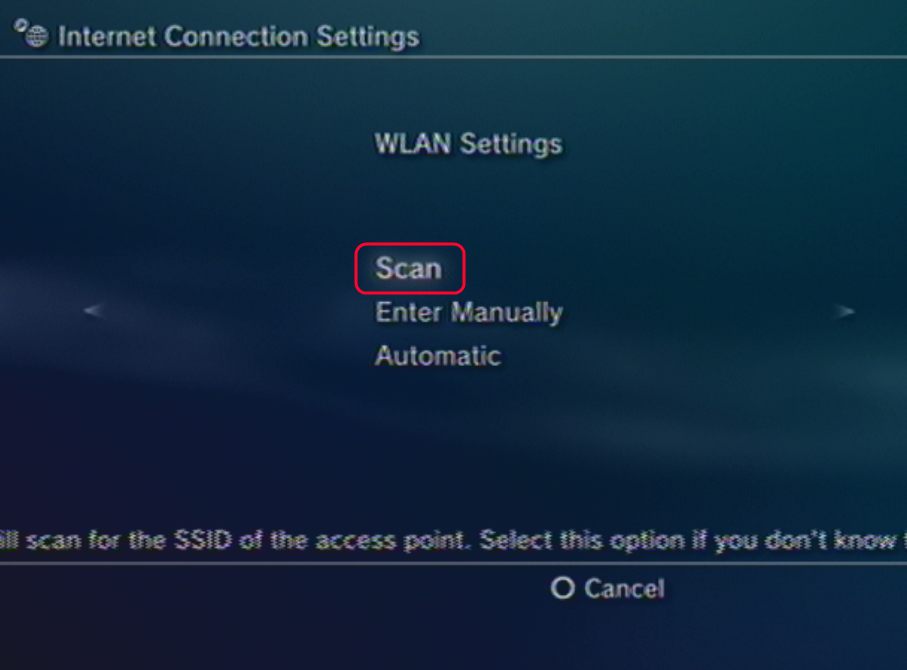
- Once you have selected your network, it will ask you if you want to change the SSID. Just use the right button to continue.
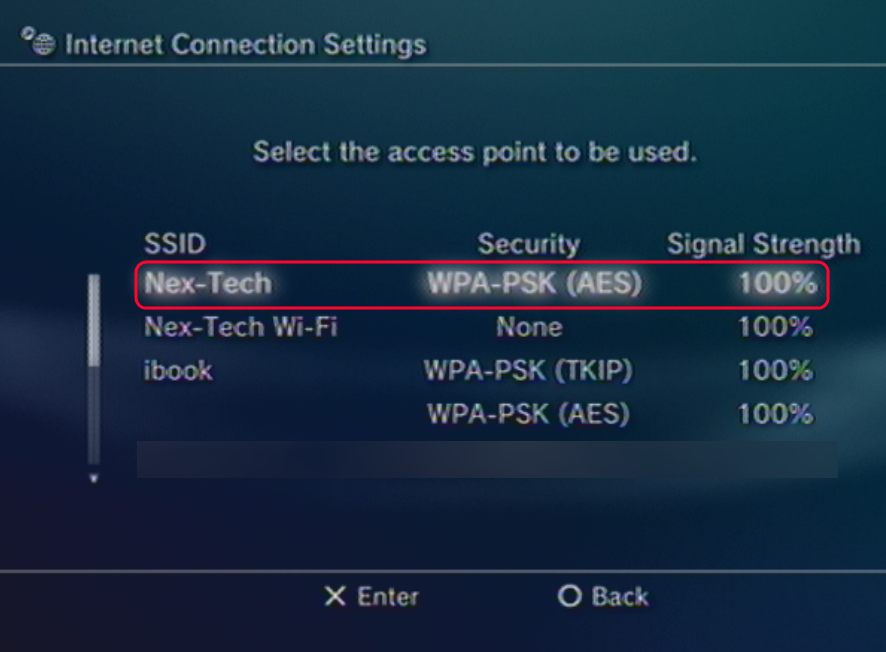
- Next you will want to select your WLAN Security Setting, for most users it should be WPA/WPA2. You will want to select your security type and press the X button to continue.
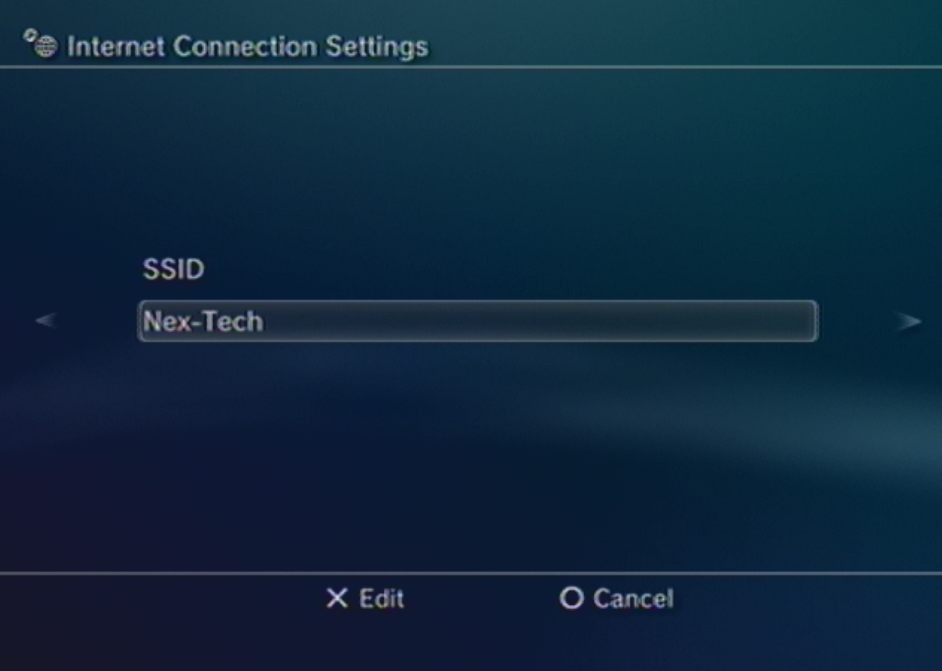
- Now you will want to enter your security key by pressing the X button. Once you have entered your key, use the right button to continue on to the next screen.
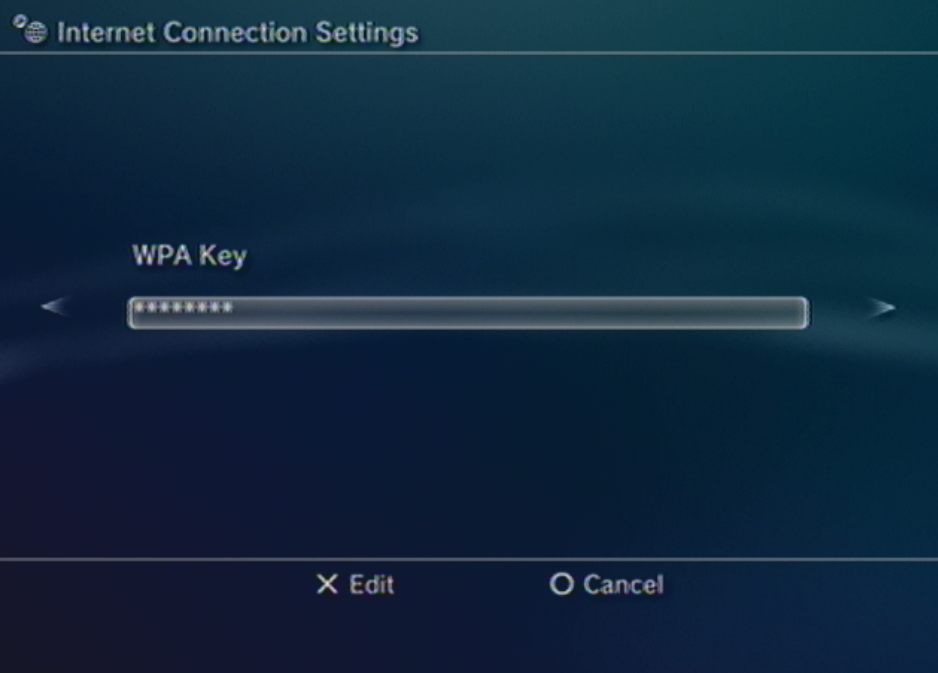
- Now you will be at the Settings List, if all the settings are correct press the X button to continue and save the settings. You will then want to run the Test Connection at the next window to verify that you are connected to the network.