Testing Your Internet Speed
Testing Your Internet Speed
The best way to ensure that you are getting the correct speeds on your Nex-Tech Internet connection is by using our speed test tool. There are many websites out there that can be used to run a speed test, but our test will give you the most accurate results since the location of the test is close by and hosted on the same network that you are already connected to. This limits the amount of devices that your connection must travel through when performing the test, and therefore will give the most accurate results.
- To use our tool, simply go to http://speedtest.nex-tech.com

- It may take a little bit to load, but our speed test tool will look similar to the one below
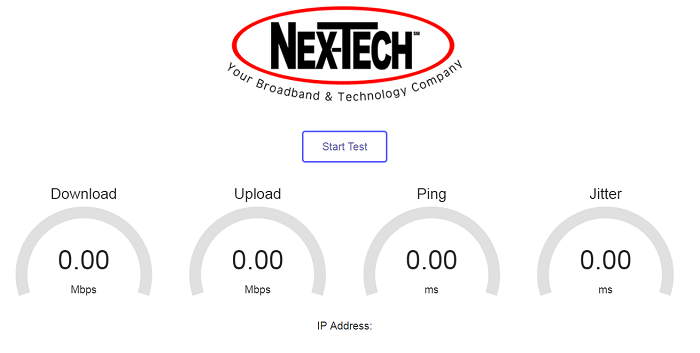
- Click on Start Test at in the middle of the screen.
- It will then begin testing both your Download and Upload speeds as well as your Ping, Jitter, and your IP address. Once the test is complete, your speeds will be displayed.
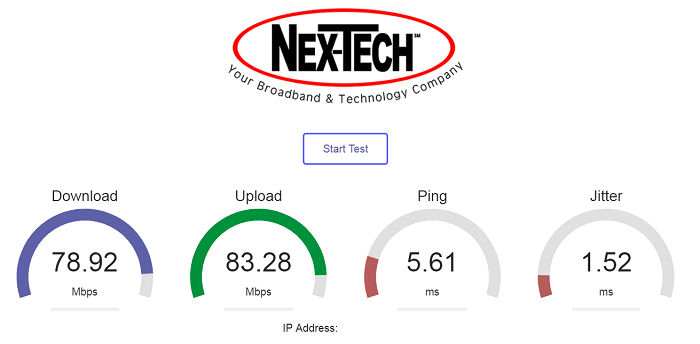
Speeds Seem Slow?
If your speed test results are significantly lower than what you are paying for, there are a couple things to try and look for.
- Run multiple tests. By running multiple tests, we are then able to see if the connection is consistently running at the same speed or fluctuating quite a bit. It is also possible that the one test was a fluke and the rest will give results closer to where they should be. These 'flukes' can happen from time to time for numerous reasons. This is why it is wise to run multiple tests.
- Is anything else on your network using the Internet? If there is another device (such as a computer, phone, television, gaming console, etc.) that is connected to your network, ensure they are not using up any bandwidth. If another device is connected and browsing the Internet, streaming video, running updates, etc., then that device is taking up some of your Internet speed and will make speed test results appear slower than what it really is. Often times a computer or gaming system that is left on will download updates automatically. Best thing to do is turn off all other devices that connect to the Internet and run a speed test again. If the results are back to normal, then most likely one of those other devices was doing something on the Internet.
- Reboot your router. Simply restarting your router can solve many issues when it comes to the Internet. Do to so, simply unplug the power cable on the back side of your router and wait about 30 seconds before plugging it back in. This will cause the router to drop the Internet connection with us and then re-establish the connection when it starts back up. Once the router has fully started back up, run another speed test to see where it stands now. DO NOT press the Reset button on the back of the router. Most all of our routers have settings in them that allow them to connect to our network. By pressing the Reset button, the router will remove all of those settings and will no longer be able to connect to our network without being reconfigured again.
If you are still experiencing issues with slow speeds, please call our Help Desk at 888-565-3200 for further assistance.

