Xbox One - Connecting to a Wireless Connection
How to configure a Xbox One for a Wireless Connection
This is a general guide on how to connect an Xbox One to a wireless network. You will need to have your Xbox connected to your television. If have security enabled on your wireless network you will need the password for that connection as well as the name of the network you wish to connect to before beginning this process.
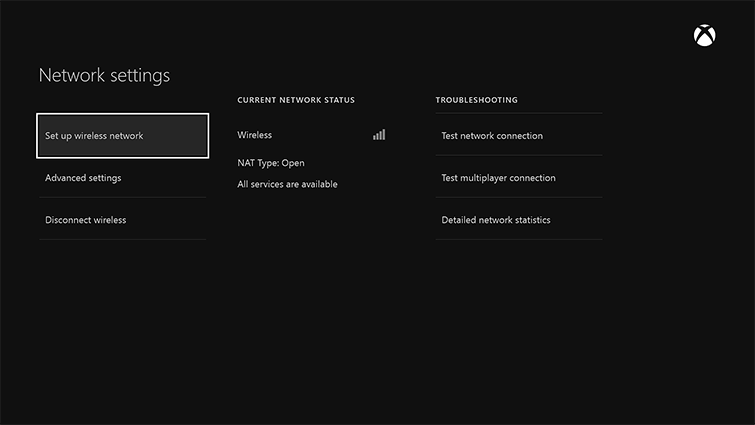
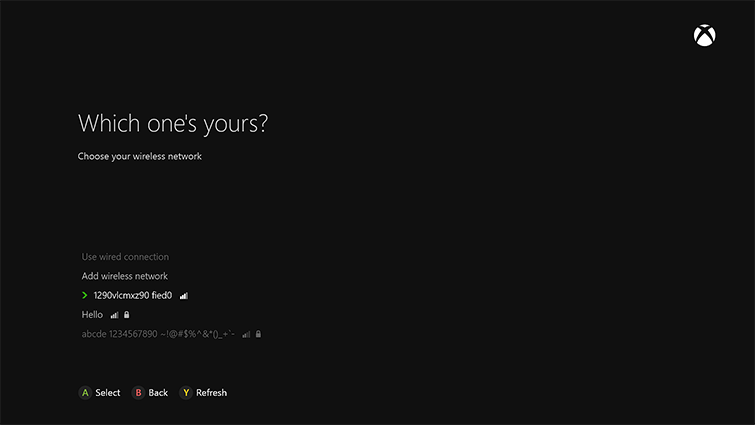
Select the network you wish to connect to, and if it requires a password enter that information in. Once you have successfully connected to that network your Xbox should take you back to the Network settings menu, and show a connection, as well as the current NAT status and what services are currently available on your Xbox.
This is a general guide on how to connect an Xbox One to a wireless network. You will need to have your Xbox connected to your television. If have security enabled on your wireless network you will need the password for that connection as well as the name of the network you wish to connect to before beginning this process.
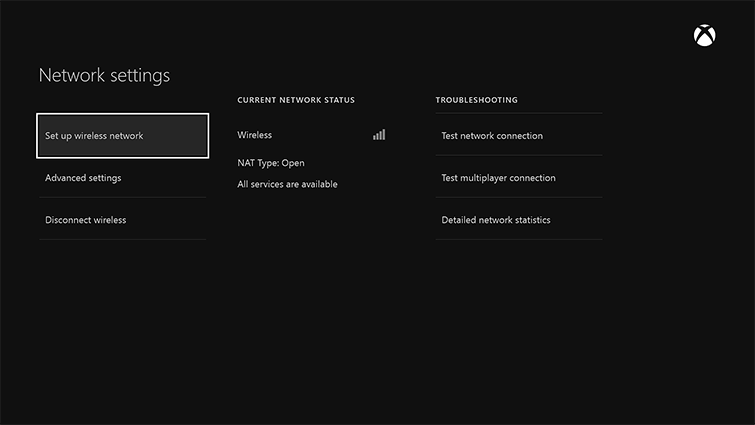
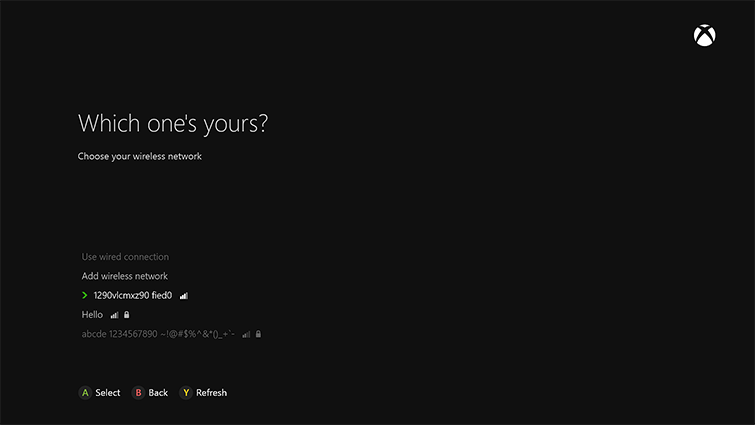
Select the network you wish to connect to, and if it requires a password enter that information in. Once you have successfully connected to that network your Xbox should take you back to the Network settings menu, and show a connection, as well as the current NAT status and what services are currently available on your Xbox.

