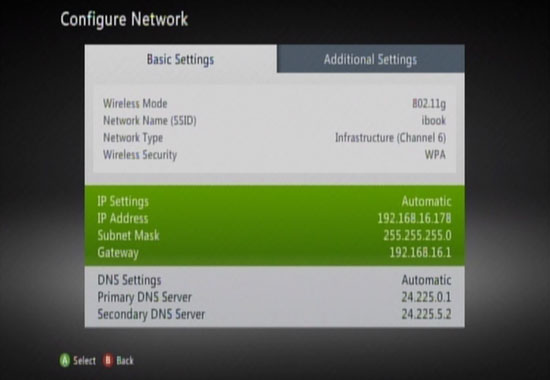Xbox 360 - Connecting to a Wireless Connection
How to Configure a Xbox 360 for a Wireless Connection
This guide is a general guide on how to setup a wireless network connection on an Xbox 360. You must have the wireless adapter for your 360 for this to work. If you have wireless security enabled on your wireless router, you will need to know your security key before beginning this process.
This guide is a general guide on how to setup a wireless network connection on an Xbox 360. You must have the wireless adapter for your 360 for this to work. If you have wireless security enabled on your wireless router, you will need to know your security key before beginning this process.
- To start we will need to turn on the Xbox, then go to the Settings heading, from there you will need to use the Left Stick to move Down until you reach System, and then press A.
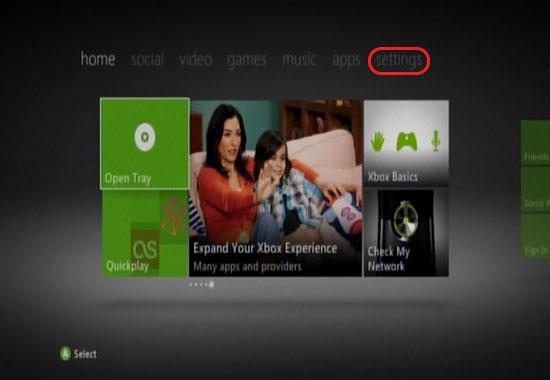
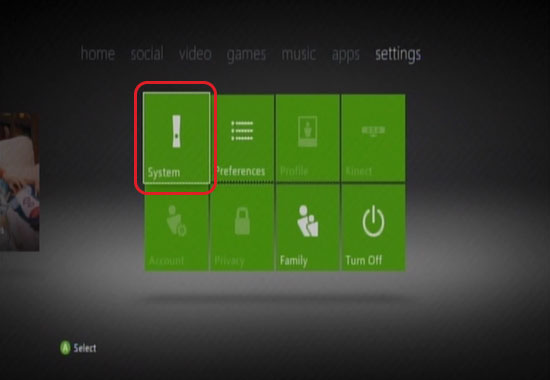
- In this menu we will need to scroll down to Network Settings and then press A.

- Here your Xbox will scan for Available Networks. Select your wireless network from the list by moving left or right in the list and pushing A. If you don't see your wireless network you can push X to Scan Again.
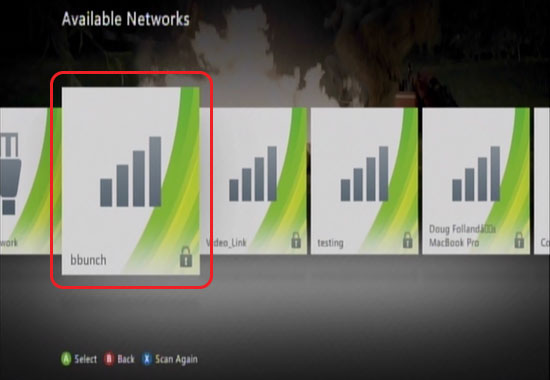
- If your network has security on it you will need to enter your network security key to connect to the network. Once you have entered your key, select Done, and press A.
If you do not know your network key, you will need to login to your
router's interface and get the key from there. If your router does not
have security on it, we personally recommend that you or have someone
enable security on your wireless router. A typical 802.11n router is
capable of reaching distances up to 600 feet in an open area. If
unsecured anyone within that range can connect to your network and
possibly cause malicious activity or degrade your services.
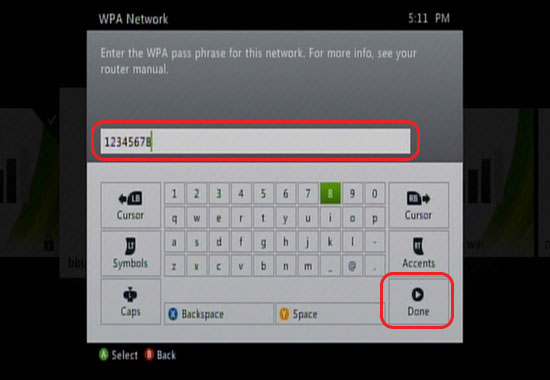
- Your Xbox will now take you back to Network Settings. You can select Configure Network and then push A.
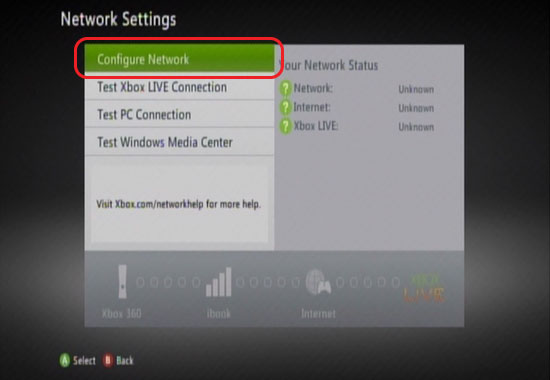
- In this screen you will see the following information: Wireless Mode, Network Name (SSID), Network Type, and Wireless Security mode. You should also see the IP Address information populate similar as shown below. At this point you should now be able to connect to Xbox Live. To test hit B to go back to the previous screen and select Test Xbox Live Connection then push A.