PlayStation3 - Configuring a PlayStation3 for Ethernet
How to Configure a PlayStation3 for Ethernet
This is a general guide for configuring a PS3 for Ethernet. Generally you can do this automatically but this guide will provide information on how to manually set this up.
This is a general guide for configuring a PS3 for Ethernet. Generally you can do this automatically but this guide will provide information on how to manually set this up.
- First, you will need to go all the way to the left on your PS3 main menu until you find Settings. Once at Settings you will need to scroll to the bottom until you get to Network Settings and then press X.
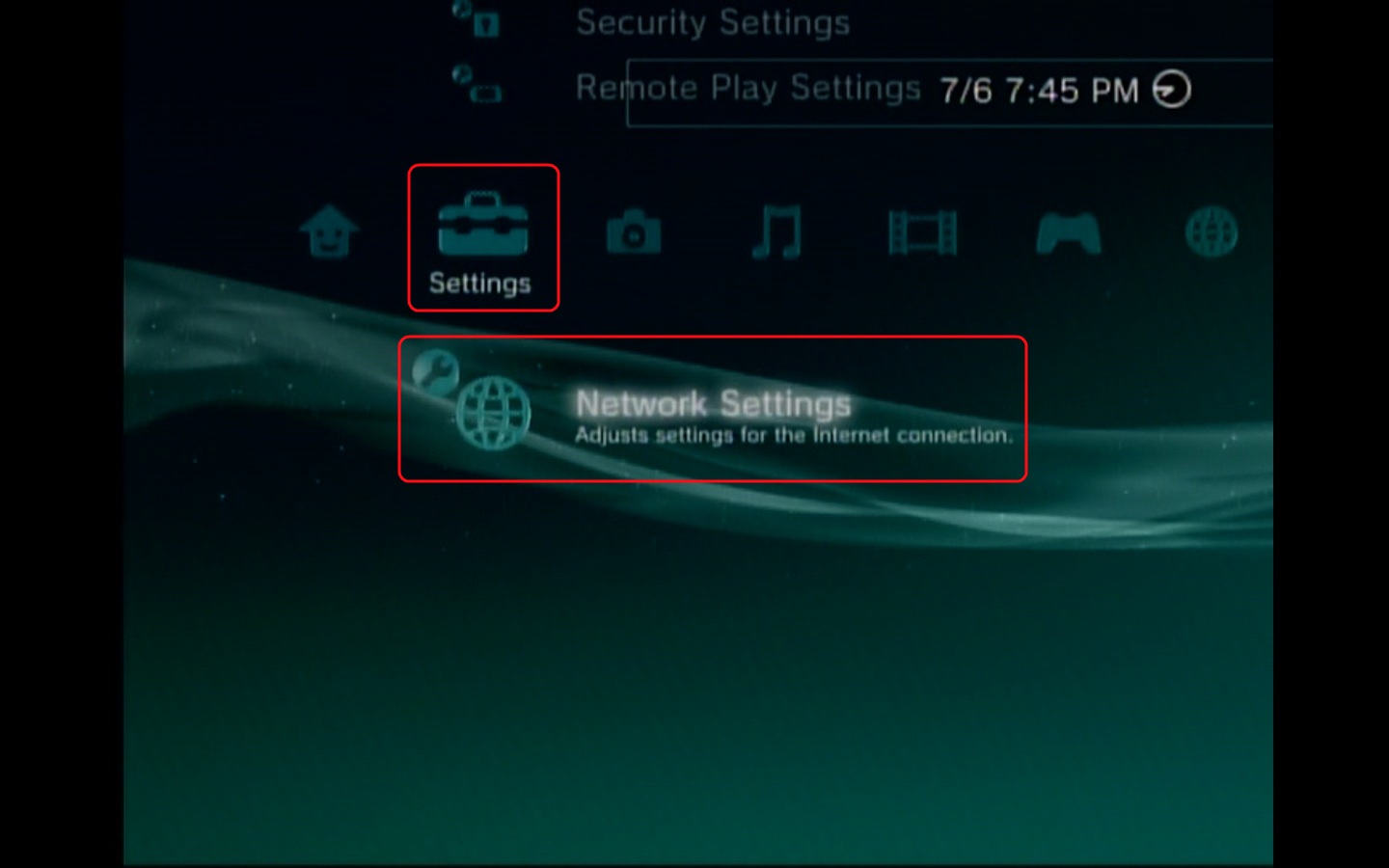
- In the next menu, you will want to select Internet Connection Settings and then Press X.

- Here you will want to select Custom and then Press X.
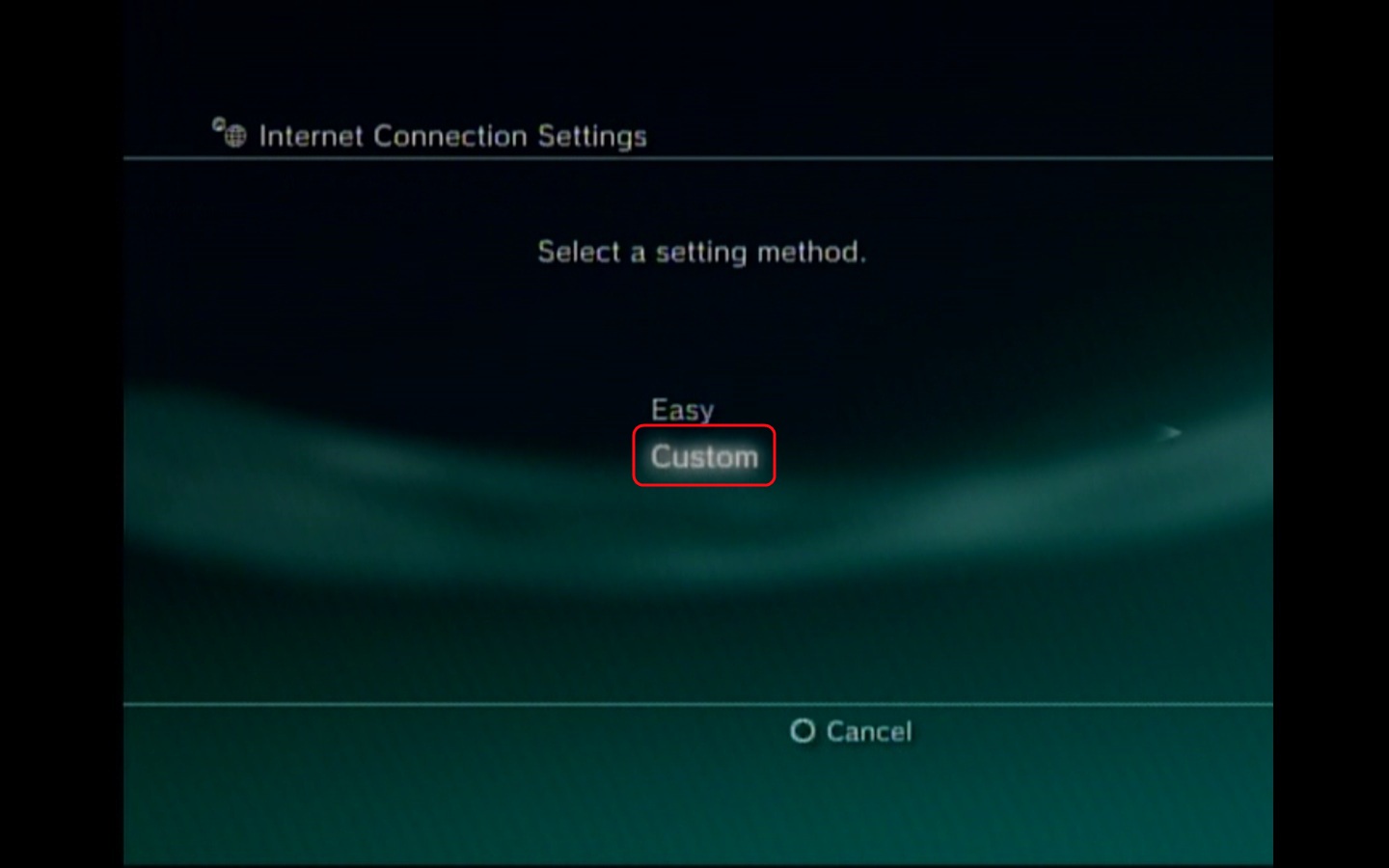
- At this menu we will need to select the connection method. For Ethernet you will want to select the Wired Connection and then press X. This connection method will require an Ethernet cable.
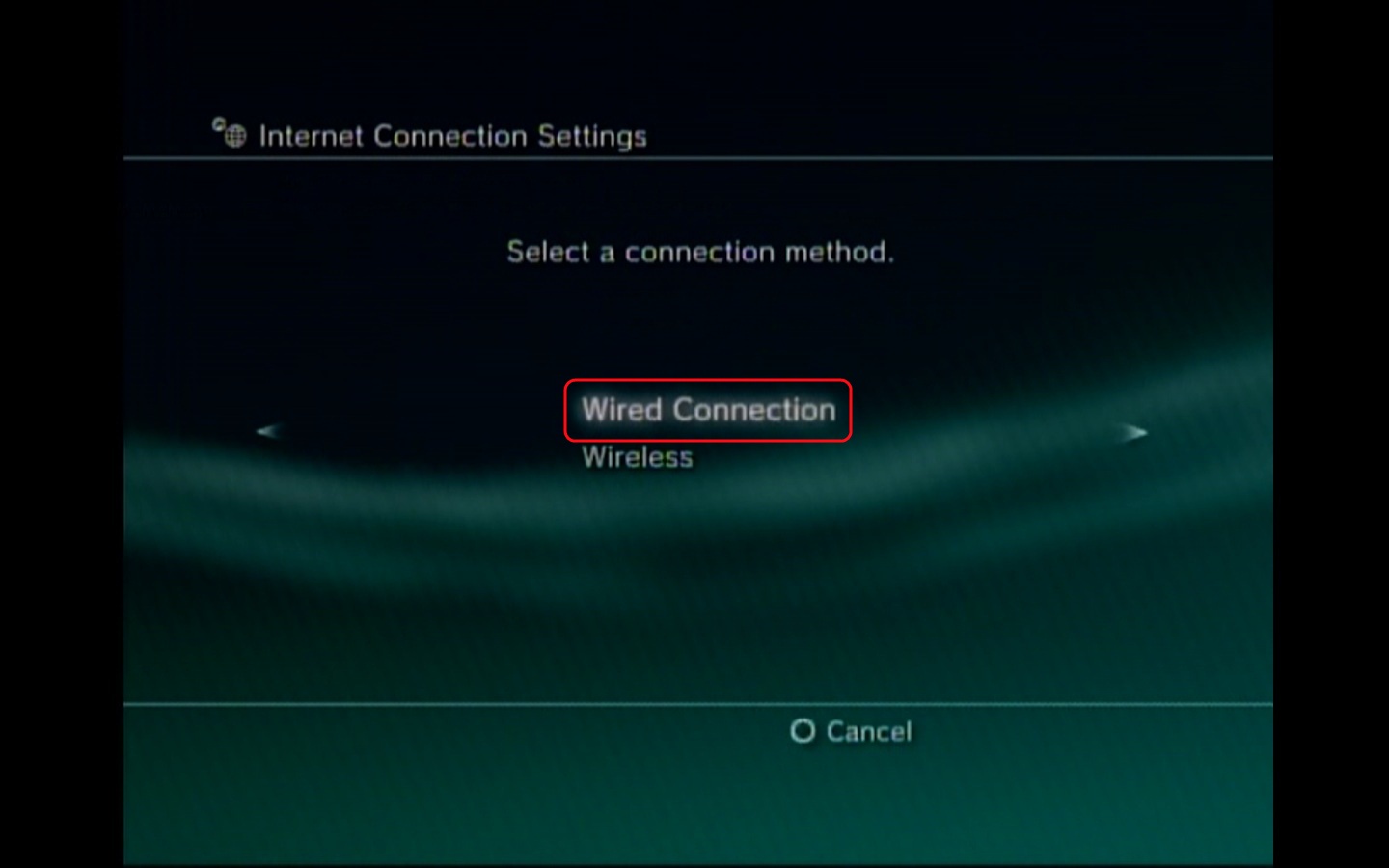
- Here you will want to select Manual Settings, and then click the X button.
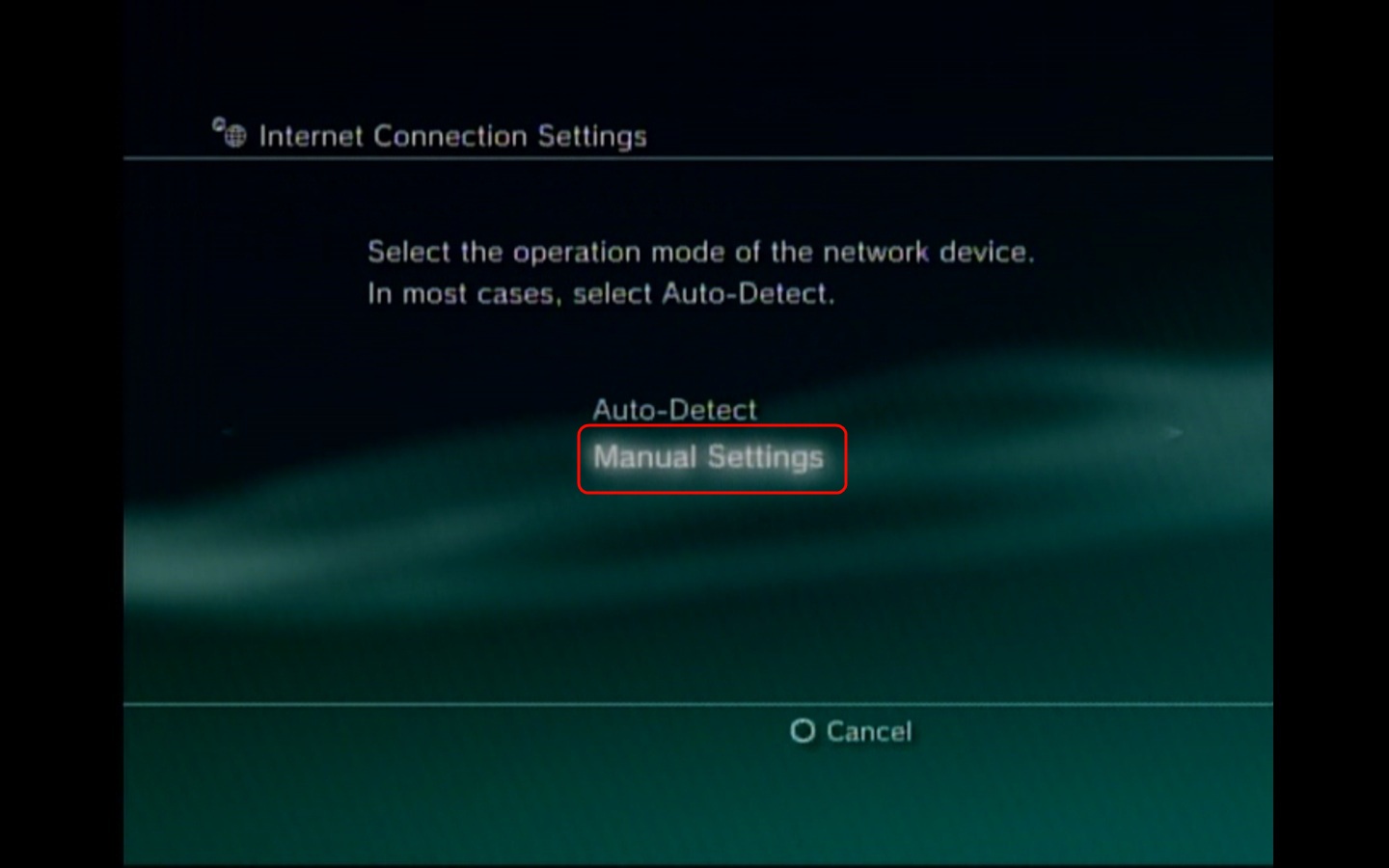
- For the Speed and Duplex we will select Auto-Detect and press X. Most device are able to auto-sense the best duplex to set the port at.
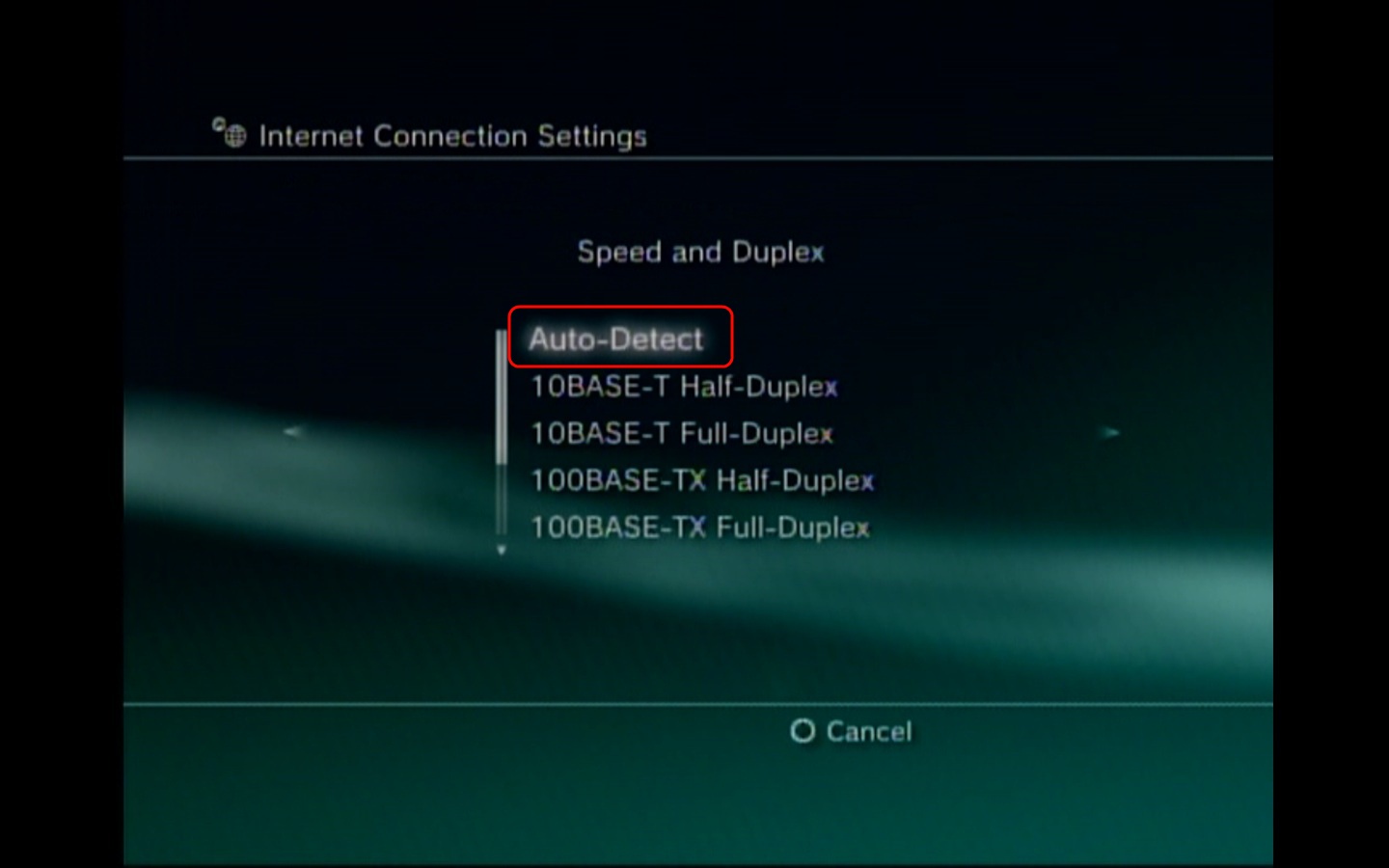
- For the IP address setting you can select Automatic and then press the X button.
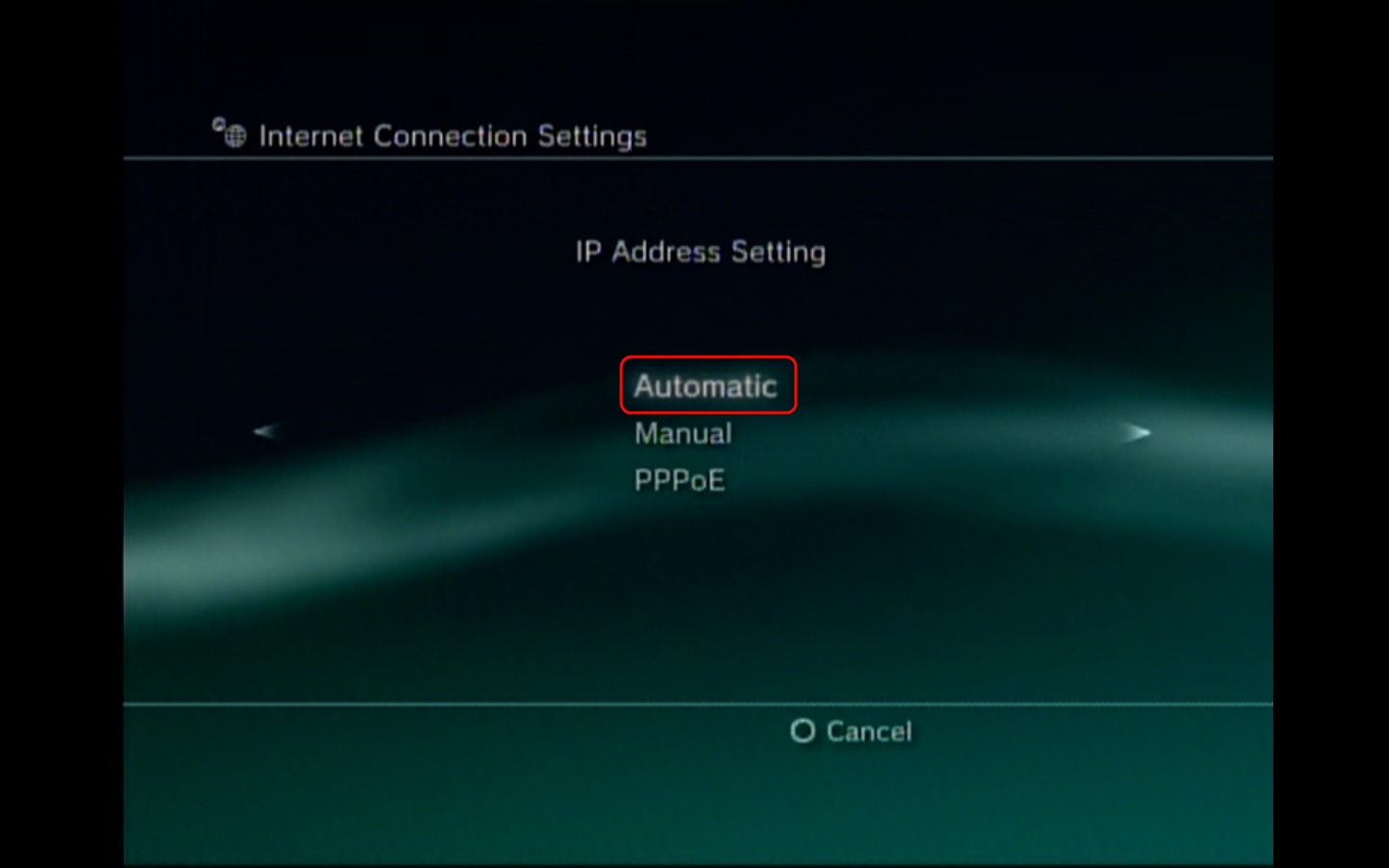
- At this screen it will ask you for the DHCP host name, please select Do Not Set and press the X button to proceed to the next menu. Generally you do not need to set this and if you need to you will most likely know if this needs to be set or you can contact your Network Administrator. For residential customers you will most likely never need to set this.
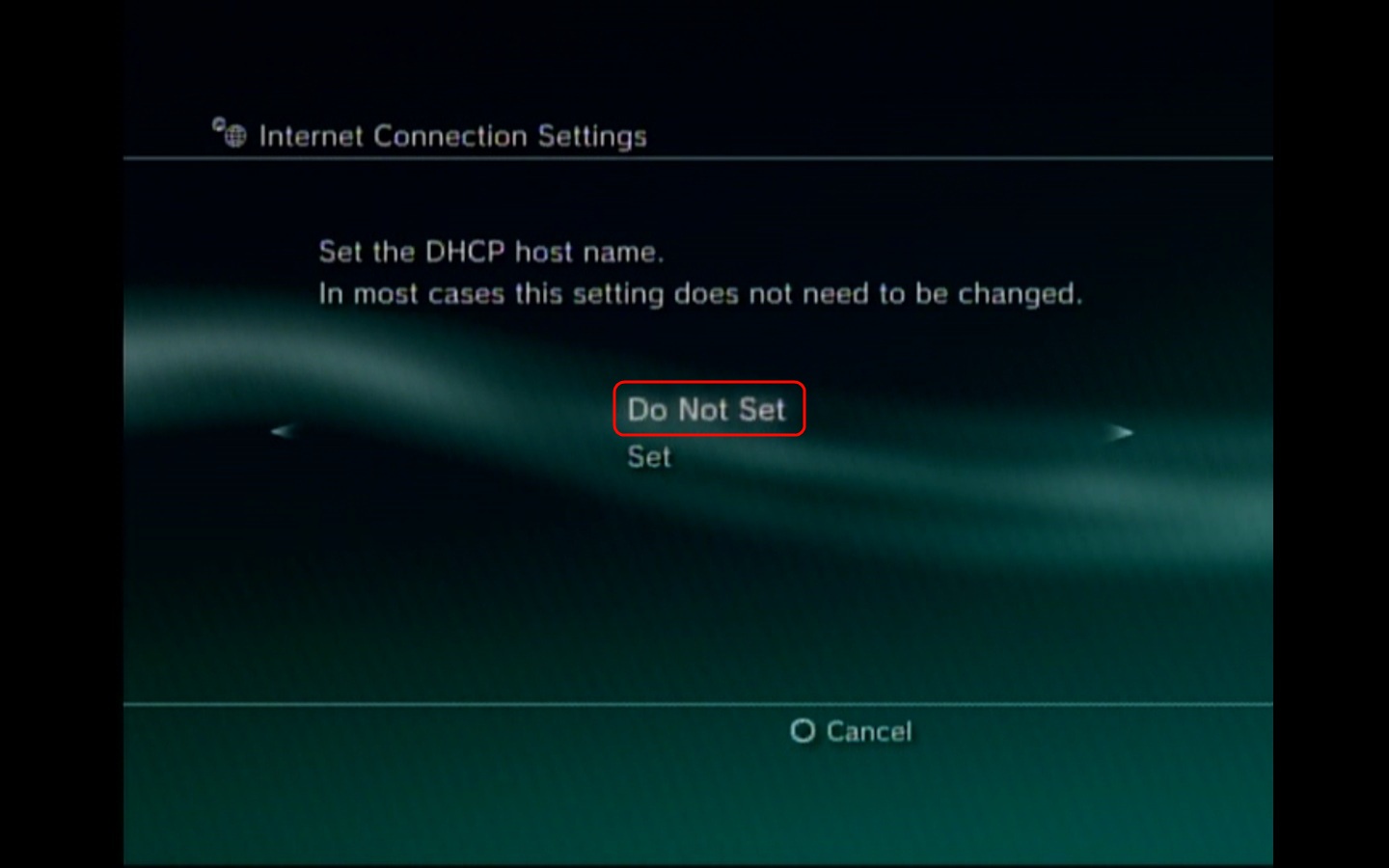
- In the next menu, you will want to select Automatic and then press X.
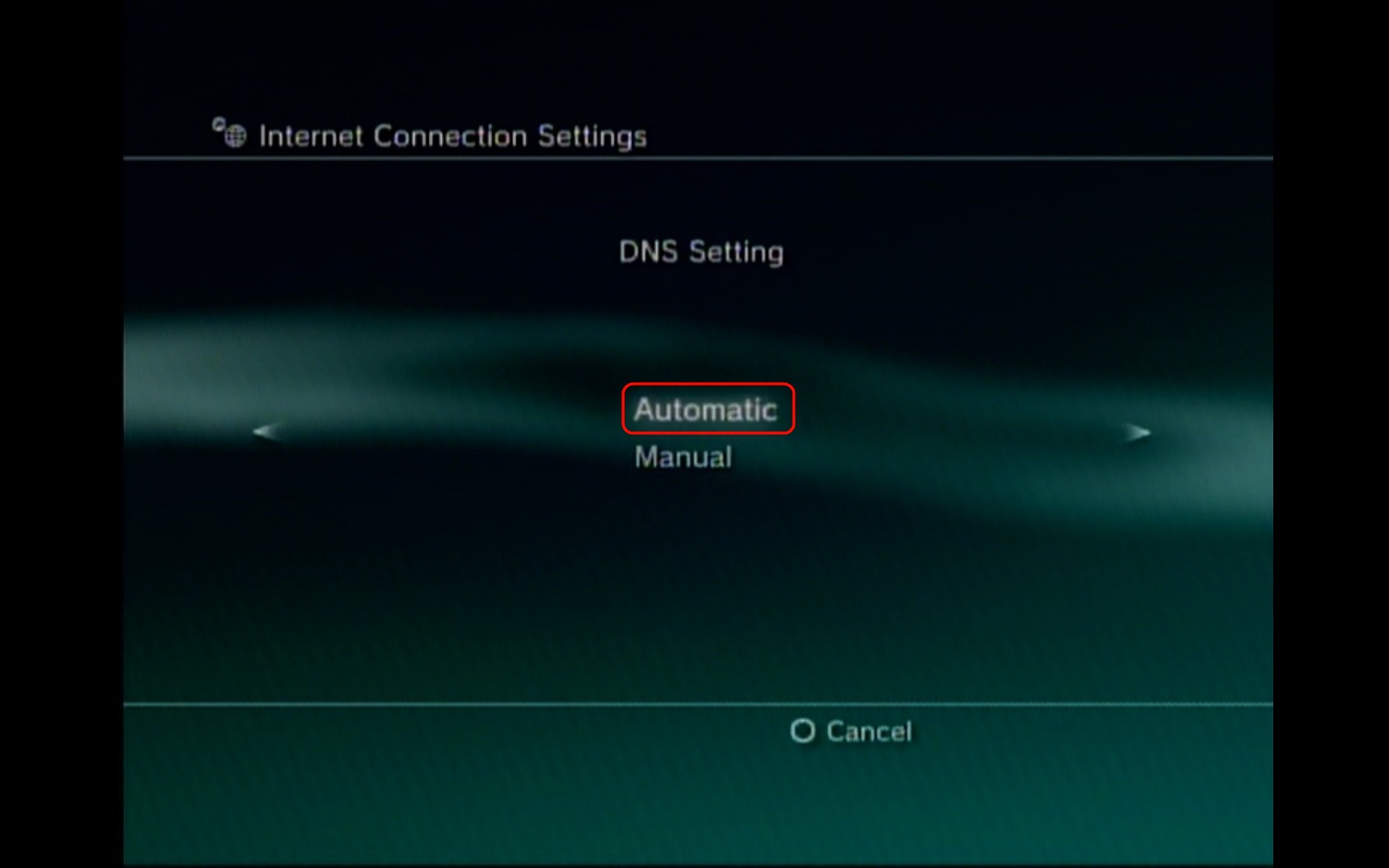
- Here we will select the MTU setting as Automatic and then press X.

- The Proxy Server setting should be left as Do Not Use and then press X.
Generally you will know if you use a proxy server or not. This is mainly
used in large business or schools to filter web content and access.
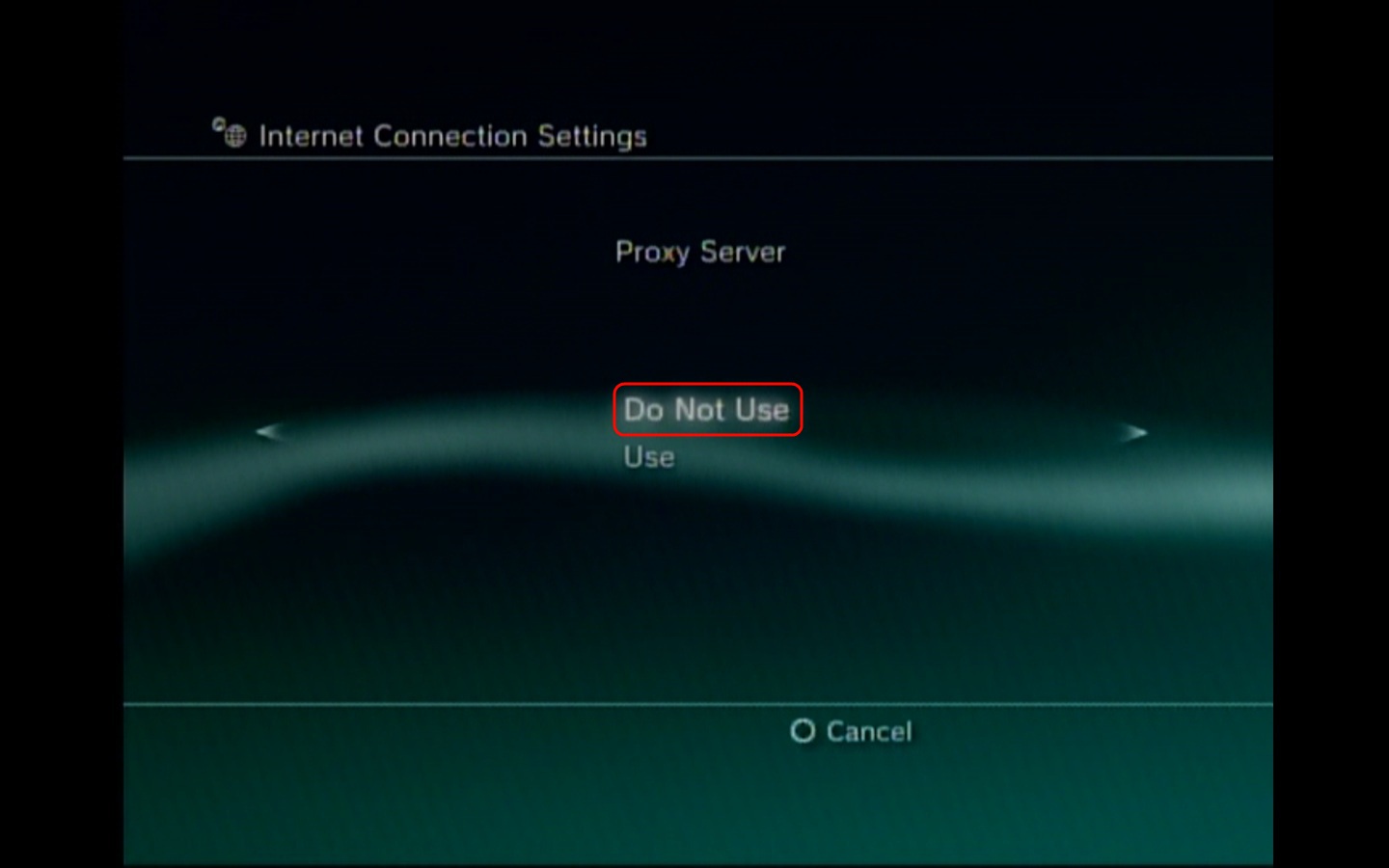
- UPnP we will leave as Enabled and then press X. Universal Plug and Play (UPnP) is a standard that enables devices to be
plugged into a network and automatically know about each other.
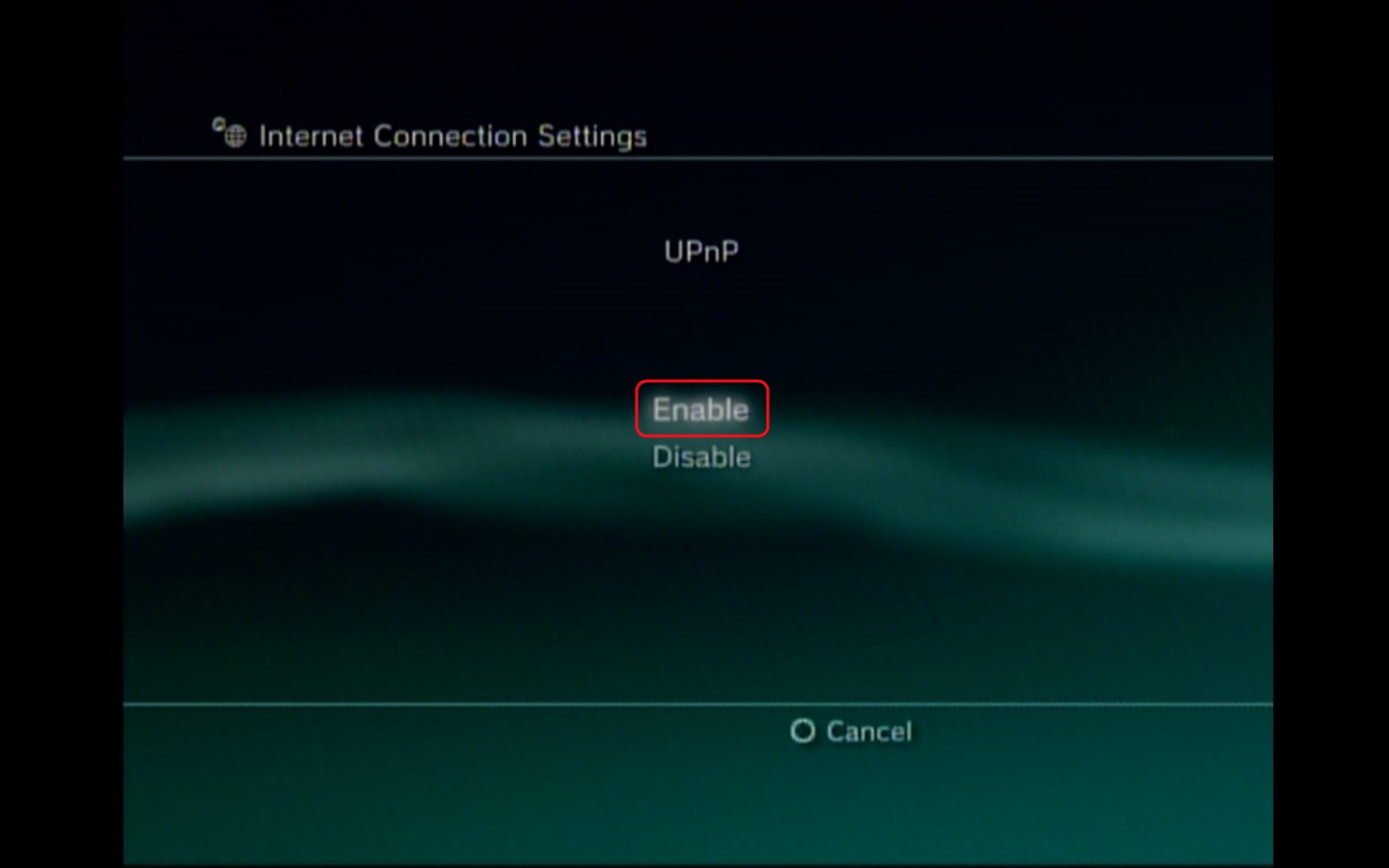
- Finally, we have completed the steps to manually configure the PS3 for Ethernet. You can now press X and test the connection to make sure that it works properly.


