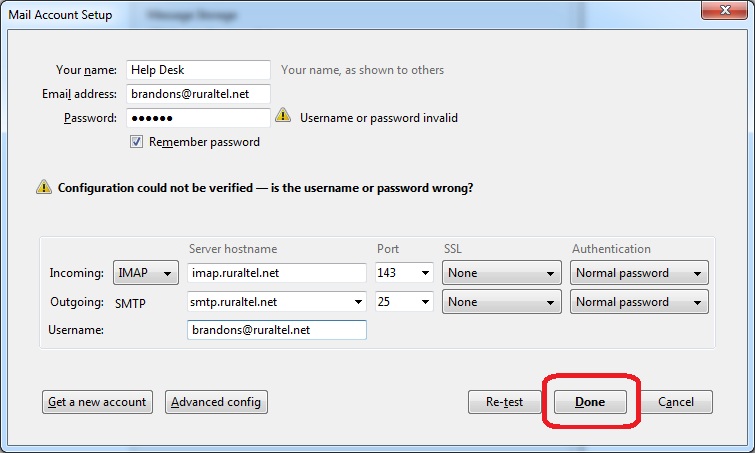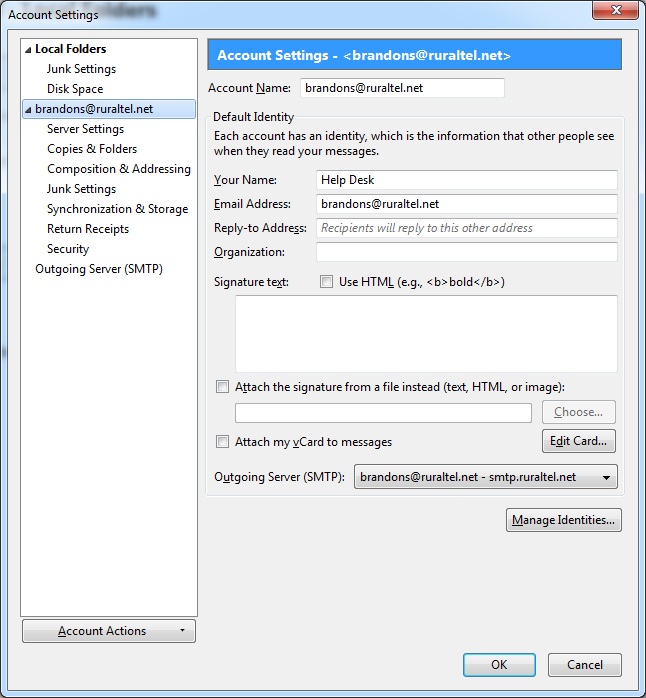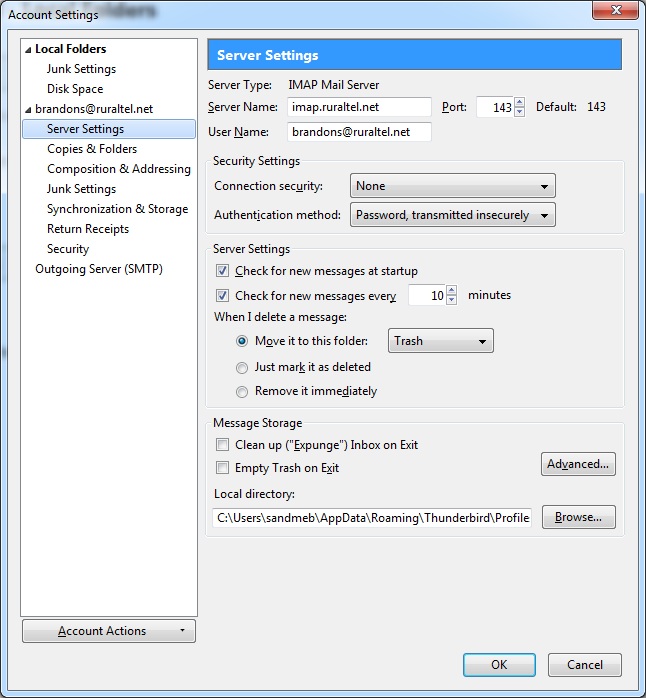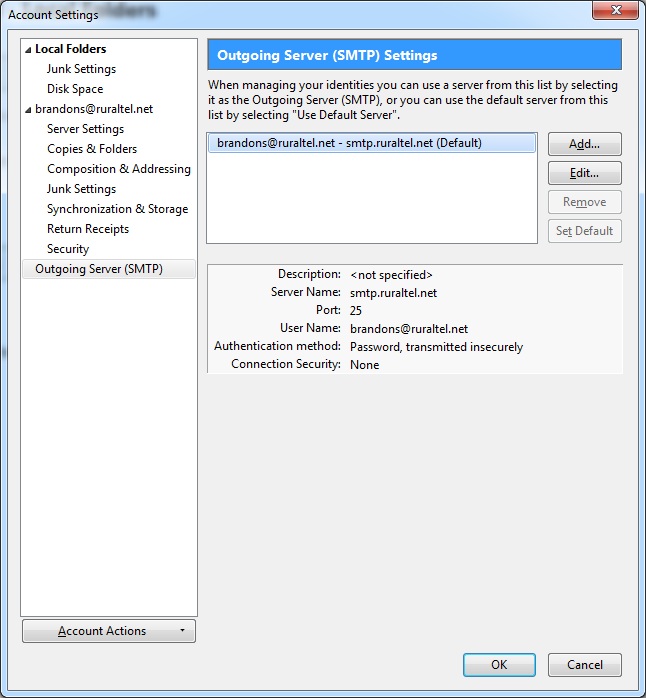Thunderbird Email Setup
Thunderbird Email Setup
Adding Email Accounts
- To add an email account, first open up Mozilla Thunderbird.

- Click on the Application Menu at the top right.

- When the menu opens up, select Options... and then Account Settings...
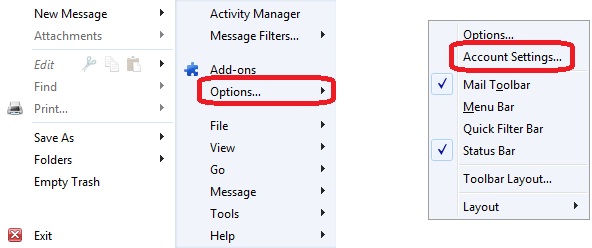
- Click on the Account Actions menu at the bottom left and choose Add Mail Account...
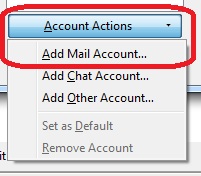
- Enter your name, full email address, and email password and then pressContinue.
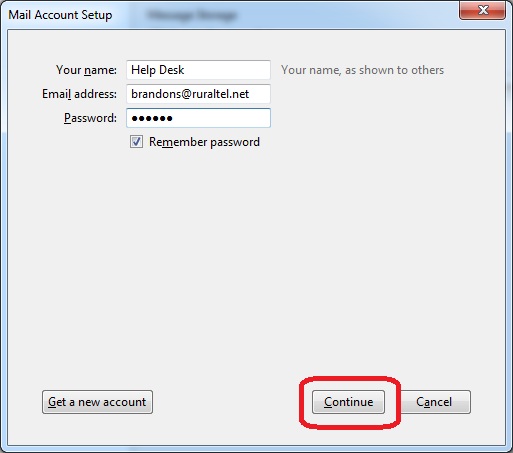
- Thunderbird will now try to automatically configure your email account. When it finishes, press Manual config at the bottom.
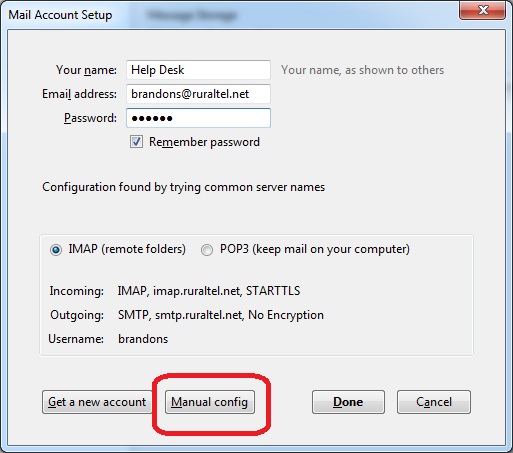
- From here, enter the following information and then press Done:
- Incoming: IMAP
- Server hostname: imap.ruraltel.net (or imap.gbta.net, etc. depending on your email address)
- Port: 143
- SSL: None
- Authentication: Normal password
- Outgoing: SMTP
- Server hostname: smtp.ruraltel.net (or smtp.gbta.net, etc. depending on your email address)
- Port: 25
- SSL: None
- Authentication: Normal password
- Username: Your full email address
- If you get the following popup, place a check in I understand the risks and then choose Done.
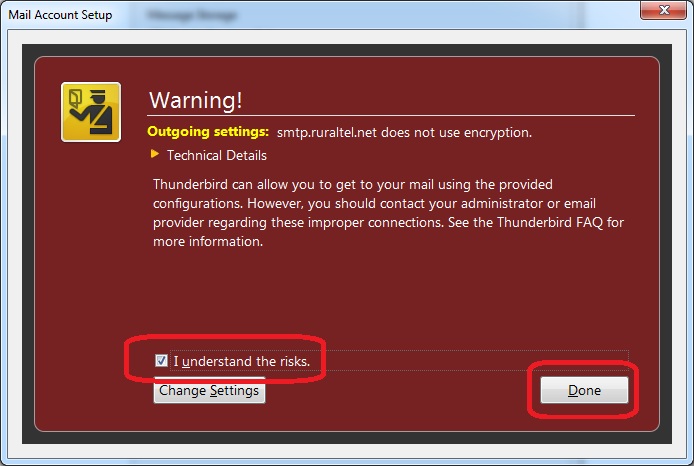
- Your account is now created.
Viewing Account Settings
- To view account settings, first open up Mozilla Thunderbird.

- Click on the Application Menu at the top right.

- When the menu opens up, select Options... and then Account Settings...
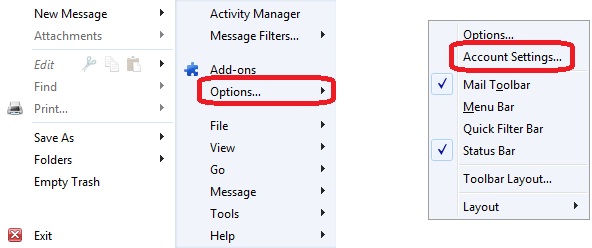
- From here, you can select your email account in the left pane and view or edit the settings in the different categories.
Removing Email Accounts
- To remove an email account, first open up Mozilla Thunderbird.

- Click on the Application Menu at the top right.

- When the menu opens up, select Options... and then Account Settings...
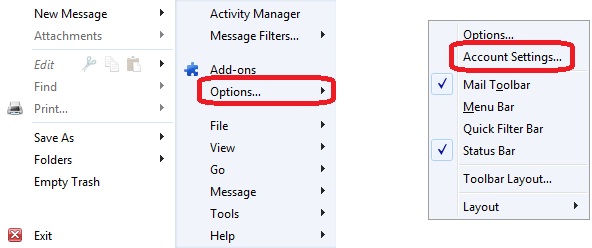
- Select the account from the left pane that you would like to remove and then click on the Account Actions menu at the bottom left and choose Remove Account.
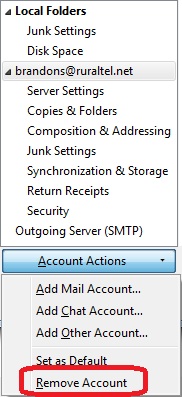
- You will get a confirmation popup asking if you are sure that you want to remove the selected account. If so, press OK.
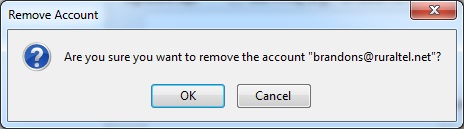
- Your account is now removed.