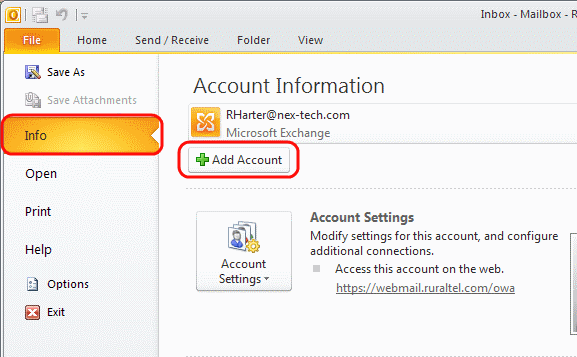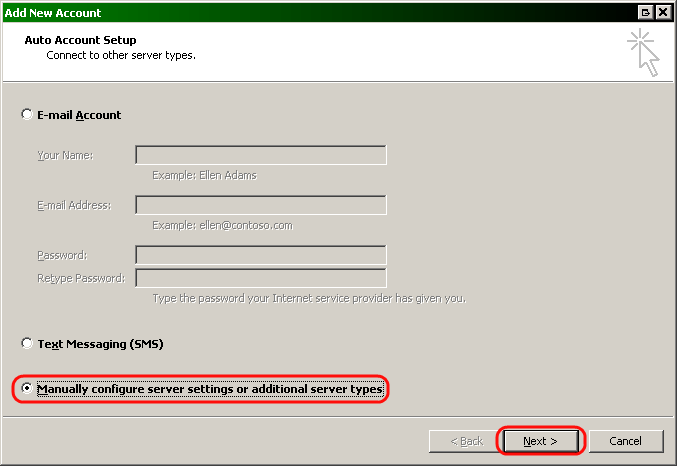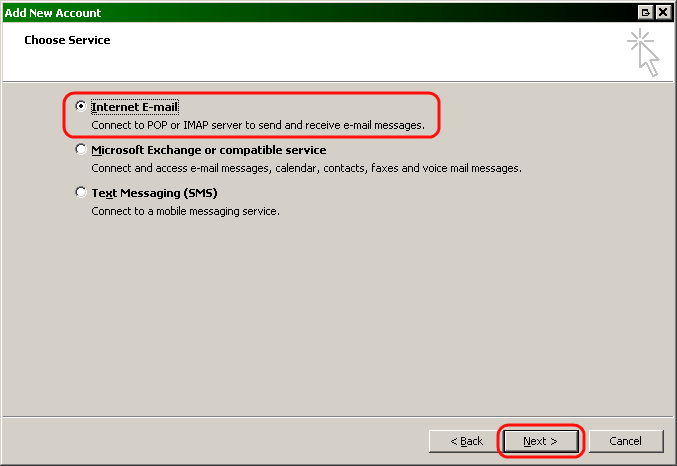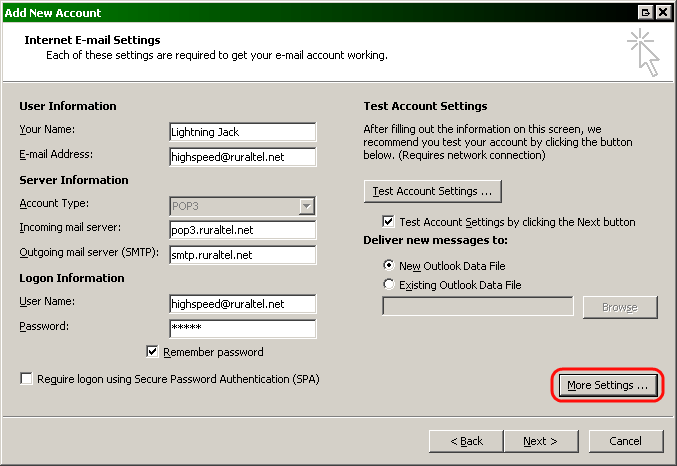Microsoft Outlook 2010 - E-mail Setup
Configuring Outlook 2010
- When setting up Outlook 2010 we will first want to open Outlook up. Once Outlook is open they should be at the Home window. From this window please click on File
 at the top left of Outlook.
at the top left of Outlook.
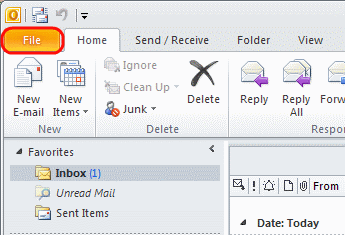
- After you have clicked on File, you will then be at the file menu screen. Here you will want to click on Info, and then click on Add Account.
- Once you have clicked on the Add Account button the Add New Account window will come up. At this screen you will want to select Manually configure server settings, and then click Next.
- After you have clicked Next, you will then want to select Internet E-mail, and then click Next.
- At this window you will will see all the account and server settings. Here you will want to fill out all the server settings for your email account. Once you have filled out all of the required boxes click on More Settings.
- In the More Settings window you will want to click on the Outgoing Server tab across the top. After you have clicked on the tab, you will want to select My outgoing server(SMTP) requires authentication, then make sure it is selcted on Use same settings as my Incoming mail server, and then click on OK. Once you have clicked on OK it will take you back to the Add New Account screen, from here you will want to click on Next, and then Finish. Once you have clicked on Finish you will then want to test the E-mail account by sending an email to yourself to make sure you can send and receive messages.
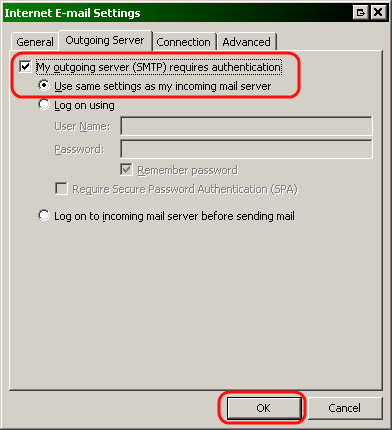
- You have now finished setting up the Outlook E-mail account.
Configuring Outlook 2010
- When setting up Outlook 2010 we will first want to open Outlook up. Once Outlook is open they should be at the Home window. From this window please click on File
 at the top left of Outlook.
at the top left of Outlook.
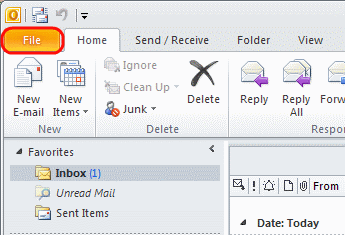
', '', 1282325622, 3),