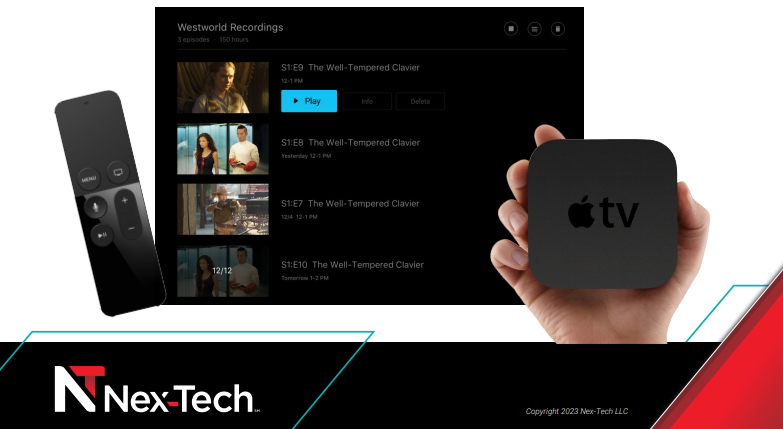Apple TV Setup for Nex-Tech TV NOW
Apple TV and Wi-Fi Connection
From TV shows to movies to games, it’s all available on Apple TV. Enjoy Nex-Tech TV Now and content from iTunes and apps like Netflix, Hulu, and ESPN — or use the Siri Remote to find just what you want. And you can even use the Siri Remote as a controller for the Apple TV games available on the App Store. To watch Nex-Tech TV Now, you will need a Nex-Tech Internet connection, a Nex-Tech provided username and password, an Apple ID and password, a compatible TV and an Apple TV device.
Supported devices include Apple TV (Gen 4+, TV OS)
Note: You will need to sign up for Nex-Tech TV Now from Nex-Tech before viewing the channel. Call Nex-Tech at 877-625-7872 or visit your local store to sign up and receive your TV Now username and password. This is different than your Apple ID username and password.
Connect Apple TV device to TV and Wi-Fi (HDMI cord required, but not included with some devices)
- Connect the Apple TV device to a power source.
- Plug an HDMI cable (may not be included) into the device and into your TV., included power adapter into the Power port on the back of your Fire TV, then plug the other end into a power outlet.
- Turn on your TV and tune to the same HDMI outlet you plugged your device in to.
- You should see the set up screen.
- To pair your remote to your Apple TV, click the Touch surface on the top portion of the remote. If your remote won’t connect, press and hold the Menu and Volume Up buttons for five seconds.
- Choose your language by swiping the Touch surface of your remote. Click on the preferred language.
- Select United States.
- Choose whether or not to use Siri.
- The screen will next prompt you to Set Up Your Apple TV. To transfer settings from your iOS device to your Apple TV, like login information for iTunes, iCloud and Wi-Fi, choose Set Up from Device. Then follow the instructions.
- If you can’t set up your Apple TV with your iOS device, press the Menu button on your remote to return to the previous screen and choose Set Up Manually.
- If you set up from your device, you’ll be prompted to sign in to your device to complete the process.
- Continue to follow on screen prompts.
The outlined steps are provided from the Apple support website. To learn more about Apple devices or setup, visit https://support.apple.com or call the Nex-Tech Help Desk at 888-565-3200.
How to add the Nex-Tech TV Now app from your device
- You will need an Apple ID. If you do not have one, go to iTunes on an Apple device, then App Store. Click on Add
new Apple ID. - If you are not currently a Nex-Tech customer, call Nex-Tech at 877-625-7872 or visit your local store to sign up and
receive your username and password. If you are already a customer and would like to add TV Now automatically, visit
my.nex-tech.com. Sign in or create a login, then add the TV Now packages you’d like to subscribe to. Utilize the same
username and password you entered to sign in. - You will next be prompted to Sign In to Your TV Provider. Click Sign In.
- Type “Nex-Tech TV Now”, search for it or use Siri to say “Nex-Tech TV Now”. Select the Nex-Tech TV Now app.
- Enter the username and password you were given from Nex-Tech or that you utilized to sign in to the Nex-Tech
Customer Portal.
To learn more about your Apple device or setup, visit Apple.com/tv or call the Nex-Tech Help Desk at 888-565-3200.