TV Now Remote Control Use (Firestick Users)
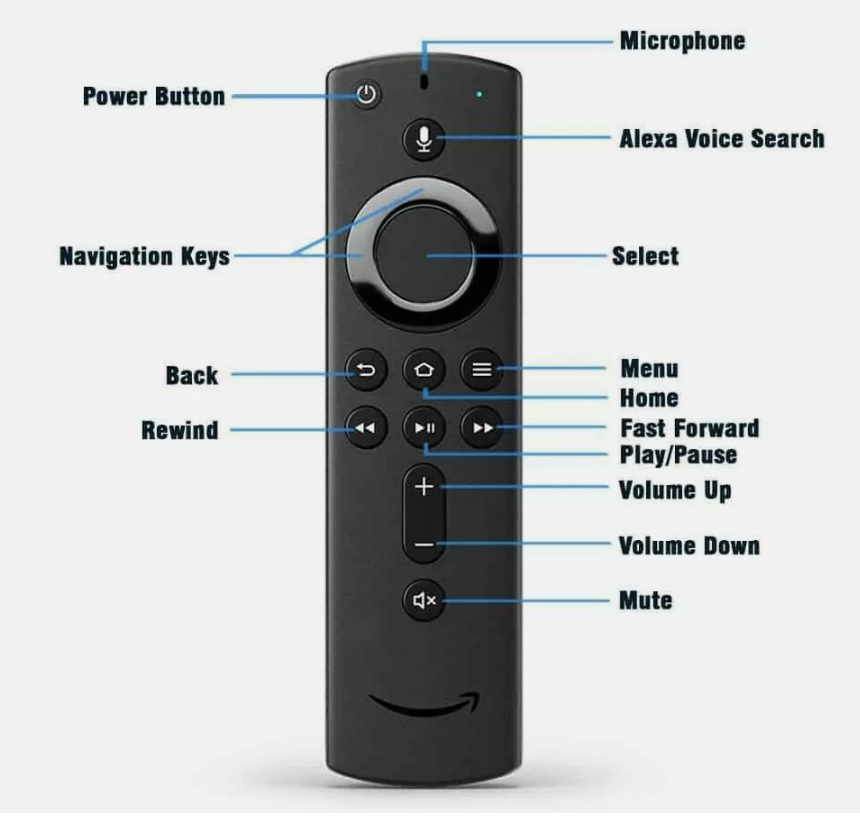
Here's a key explaining the functions of each button on an Amazon Fire TV Stick remote:
1. Power Button
- Turns your Fire TV Stick on/off or puts it in standby mode. (May also control TV power, depending on settings.)
2. Home Button
- Takes you to the main screen of the Fire TV home menu.
3. Back Button
- Returns you to the previous screen or exits a menu.
4. Menu Button (Three Horizontal Lines)
- Opens the options menu for apps or content on the screen (e.g., settings, playback controls).
5. Navigation Keys (Up, Down, Left, Right)
- Allows you to move through menus and select options.
- Up: Scrolls up.
- Down: Scrolls down.
- Left: Scrolls left.
- Right: Scrolls right.
- When on a channel in the Nex-Tech TV Now Application you can press Up on the black circular Navigation Keys to scroll through channels increasing the channel number. Alternatively, you can also press Down on the black circular Navigation Keys to scroll through channels decreasing the channel number.
- When on a channel in the Nex-Tech TV Now Application you can press Left on the black circular Navigation Keys to rewind the current channel. Alternatively, you can also press Right on the black circular Navigation Keys to fast-forward a program. (NOTE: If it is a live channel you will only be able to fast forward back up to live TV.)
6. Select Button (Center of Navigation Ring)
- Confirms a selection or action.
7. Play/Pause Button (Circular Button with Triangle)
- Plays or pauses media content.
8. Fast Forward (Double Right Arrow)
- Fast forwards media content.
9. Rewind (Double Left Arrow)
- Rewinds media content.
10. Volume Up (+) and Volume Down (-) Buttons
- Adjusts the TV volume.
11. Mute Button (Speaker Icon with Line through it)
- Mutes or unmutes the TV audio.
12. Alexa Voice Search Button (Microphone Icon)
- Activates voice search for searching content, apps, or controlling the Fire Stick using voice commands.
These functions may vary slightly based on your Fire TV model or remote version, but this key covers the most commonly used buttons.
Once the Firestick boots up you will see the Home screen displayed and it will look similar to the image below. (NOTE: This will not be viewable until the initial setup of the Firestick is complete and the TV Now application has been downloaded. If that has not been completed you can find a step-by-step walkthrough from us here.)
You can use the circular black button that is labeled "Navigation Keys" in the image of the remote above to navigate the home screen and select the Nex-Tech TV Now app. In this example the home option is currently highlighted so to get to the Nex-Tech app we would press on the right side of the circular "Navigation Keys" to scroll to the right and highlight the Nex-Tech app. Once it is highlighted use the "Select" button which is in the middle of the "Navigation Keys" to confirm our selection and open the app.
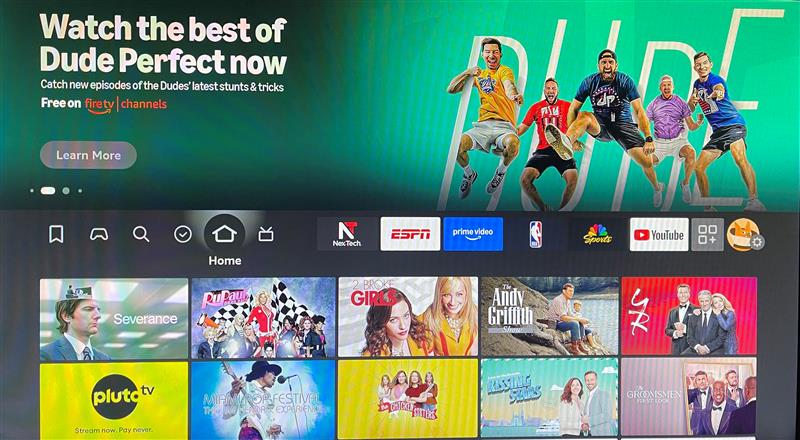
Once you have launched the Nex-Tech TV Now application and it has loaded fully you will see the following screen. (It will likely have different profile pictures and will have your name listed beneath the profile picture.)
You can use the "Navigation Keys" to select the profile you want to use. Pressing the left side of the black circular "Navigation Keys" will move the highlighted profile to the left, and pressing the right side will move it to the right. You can use the center circle "Select" button in the middle of the black circular "Navigation Keys" to make a selection and choose the highlighted profile.
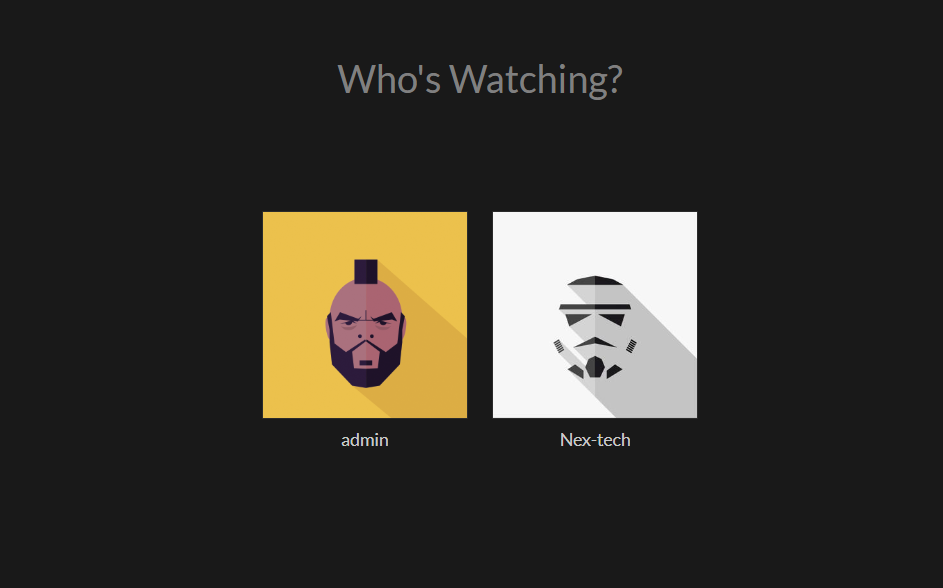
After selecting the profile you want to use you will see the following screen appear. (NOTE: It will disappear after 5 seconds and display the current channel.) You can press the "Back" button on your remote to bring this menu back up.
You can move through these options using the black circular "Navigation Keys" and pressing the left and right sides to scroll through the options. You can select one of the options using the center circle "Select" button in the middle of the black circular "Navigation Keys".
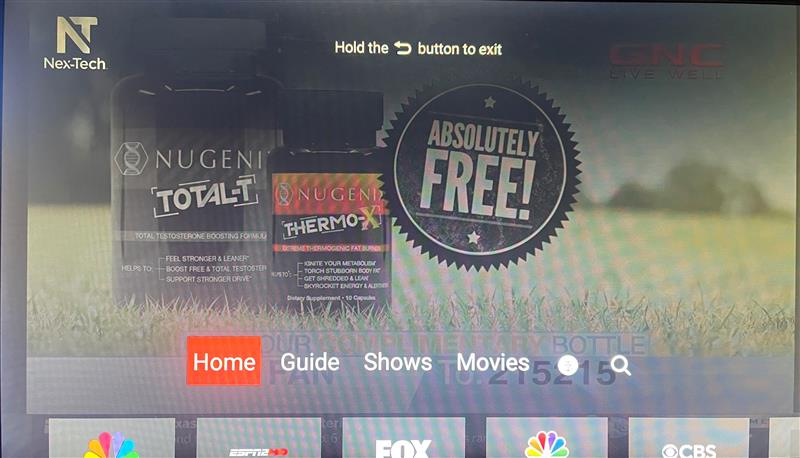
After opening the GUIDE it will appear on the screen similar to the image below.
The GUIDE can be operated the same way as everything else in the Nex-Tech TV Now app. You will use the black circular "Navigation Keys" to move up and down the guide as well as left and right to view past and future showings.
You can exit this GUIDE option by pressing the "Back" button on your remote.
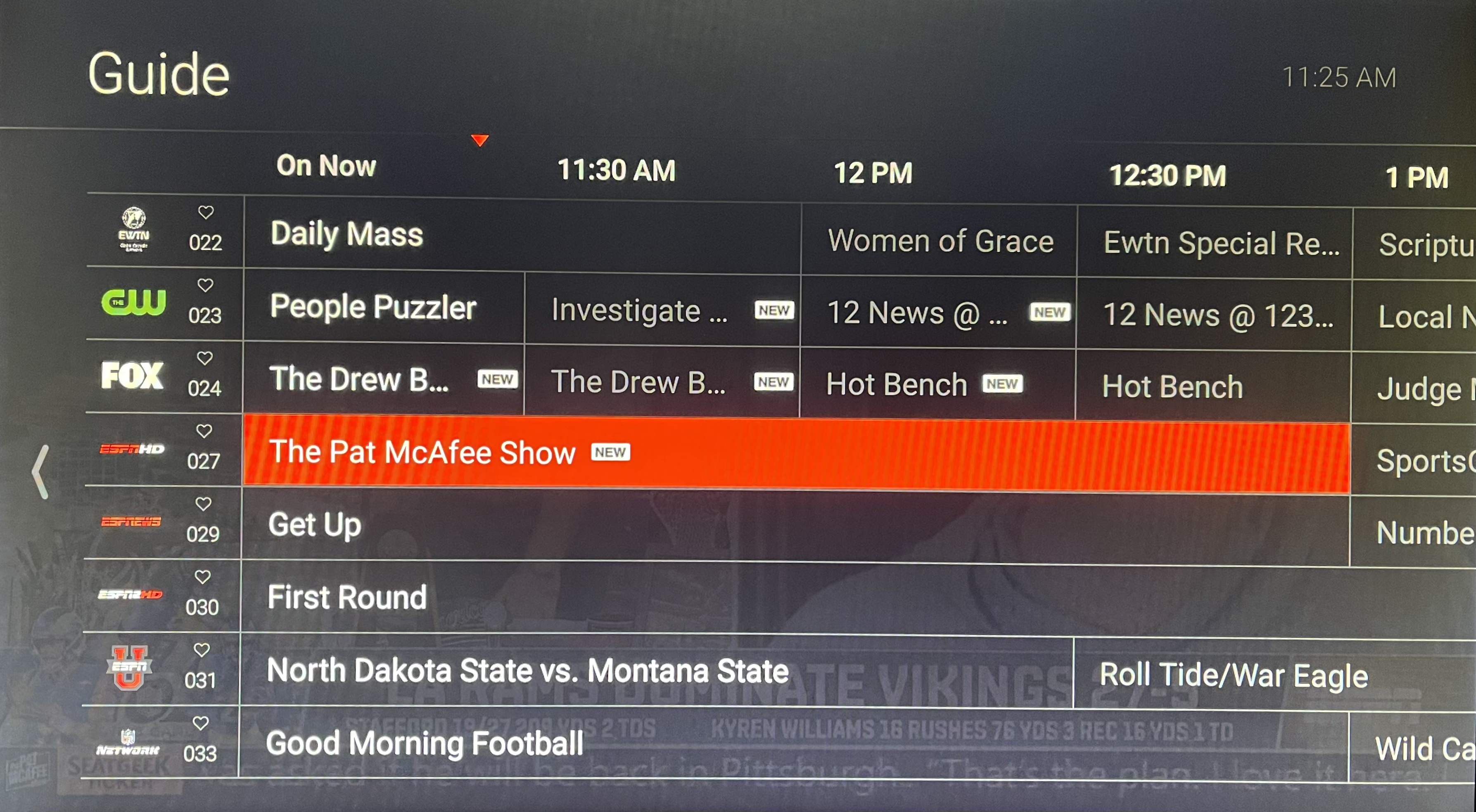
To learn more about Amazon devices or setup, visit Amazon.com or call the Nex-Tech Help Desk at 888-565-3200.

