Resetting your Classifieds account Password
Resetting your Classifieds account Password
- I will be using the Nextech Classifieds page for this guide. You will need to browse to your Classifieds homepage (Nex-Tech Classifieds) at www.nextechclassifieds.com, then click on Login.

- This will display the Login Page. From here click the link Forgot your Password in the middle of the page.
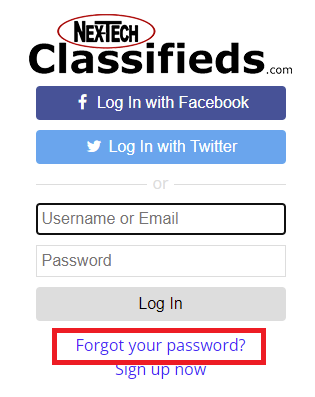
- This will bring you to a screen to reset your password. You will need to enter in the email address associated with your Classifieds account in the Email Address field. Once you have entered that to the Email address field, select Reset Password.
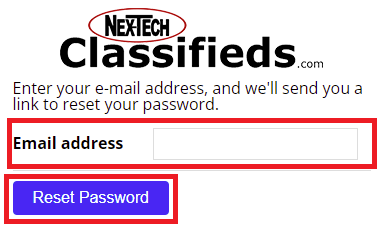
- After clicking the Reset Password button you will be taken to a confirmation screen saying that you will be e-mailed instructions on how to reset your password. An e-mail will be sent the account that is associated with your Classifieds account. This e-mail will contain a link that will reset your password. You will need to go to your e-mail account and open the e-mail and click on the link as seen below:
Click on the link contained in the e-mail. (The email may not be delivered right away, or may go into your spam folder. Please be sure to check all folders in your e-mail.)
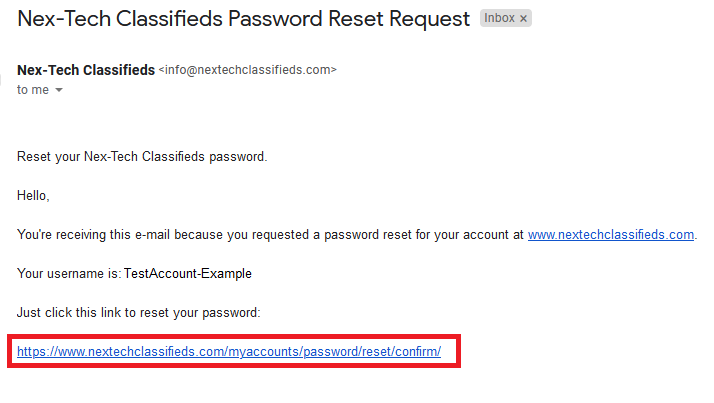
- This will take you to a Reset Your Password screen where you will need to enter in your new password, as well as confirming that password. Once you have entered in your password twice select Change Password.
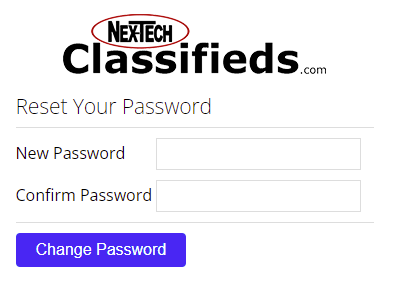
- Next, you will be taken to a Reset Complete screen, this is the confirmation that your password has been reset. Go ahead and select Log in.
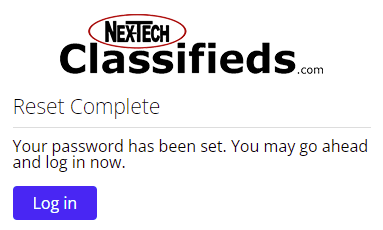
- You will be brought back to the Log in screen. Enter your existing Username and your new Password. Click the Log In button.
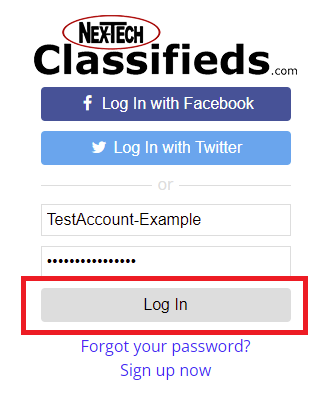
- If the credentials are entered incorrectly you will be taken back to the main Classifieds site and should see your username displayed in the top right corner of the screen.

