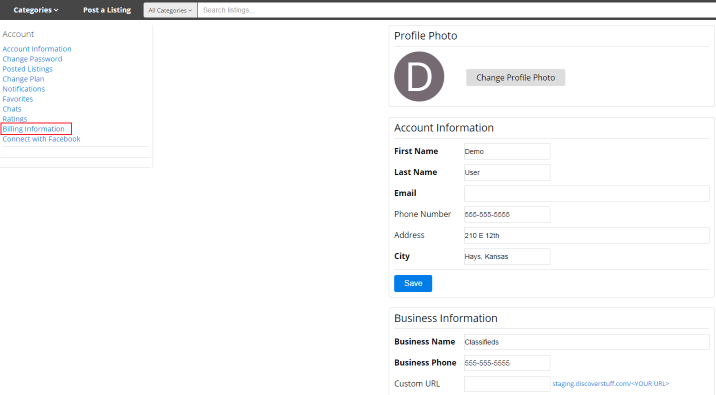How to Change Credit Card Information
How to Change Credit Card Information
As a Premium Business user on the Classifieds, you must enter your credit card information to have an account. If your card information ever changes and you need to update your informaiton, this quick tutorial will show you how to do so.
- Log into your account on the Discover Stuff affiliated page, and click on the Account link in the upper right hand corner.
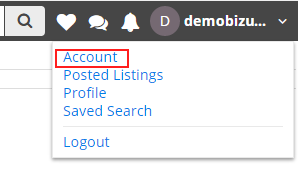
- Once in your account settings on the left hand side under Account, click on Billing Information.
- On this page, you will need to go down to the section that says Credit Card, and to the right you will see Update Payment Information.
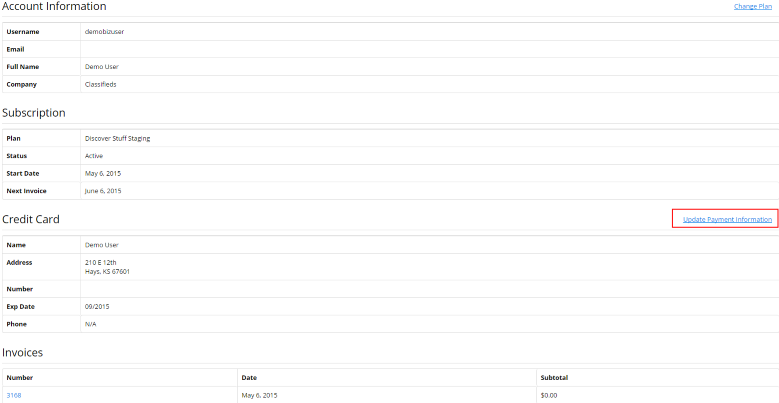
- Here you will be able to change your payment information. Once you have updated the information, click the Update Billing Information button on the bottom of the screen.
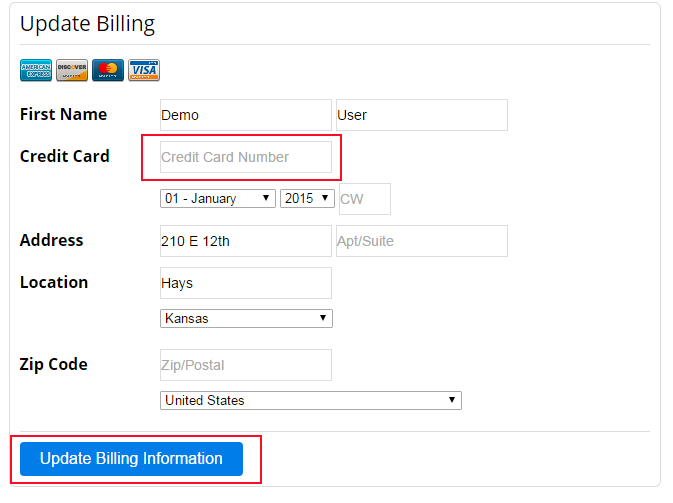
Note: The CCV is the 3-4 digit security code that is located on the card. For Visa,
MasterCard, and Discover this is a 3 digit code located on the back of the card. For
American Express, this is a 4 digit code located on the right side above the credit card number.
Once you have updated your information and the screen goes back to the Billing Information
page, you are ready to use your new credit card information and start posting listings again.
For assistance, email us at info@NexTech Classifieds .com or call us at 877.344.2037. Thank you for using the NexTech Classifieds.