Atmail Email Spam Filters and Settings
Atmail Email Spam Filters and Settings
If you are having issues with large amounts of spam we recommend that you unsubscribe from emails when applicable and report emails as spam if they do not have an unsubscribe button or if you continue to get emails that you have clicked unsubscribe on. Most marketing material sent out via email will have a button that says unsubscribe that when clicked remove your email from their email list. We have provided a few example screenshots below that show you what to look for. To report an email as spam you just need to right click an email and click on report as spam. This will move the email to your spam folder but will also indicate to our spam filter that you consider the email spam and it should mark similar emails as spam automatically in the future. You can also set email rules to manually filter emails and put emails in your allow and block lists to supplement your normal use of the report as spam button. Further instructions for rules and the allow/ blocklist are below.
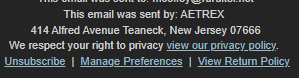
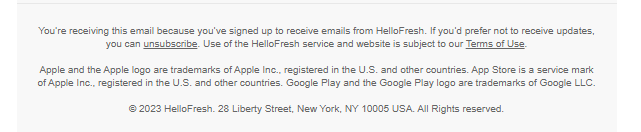

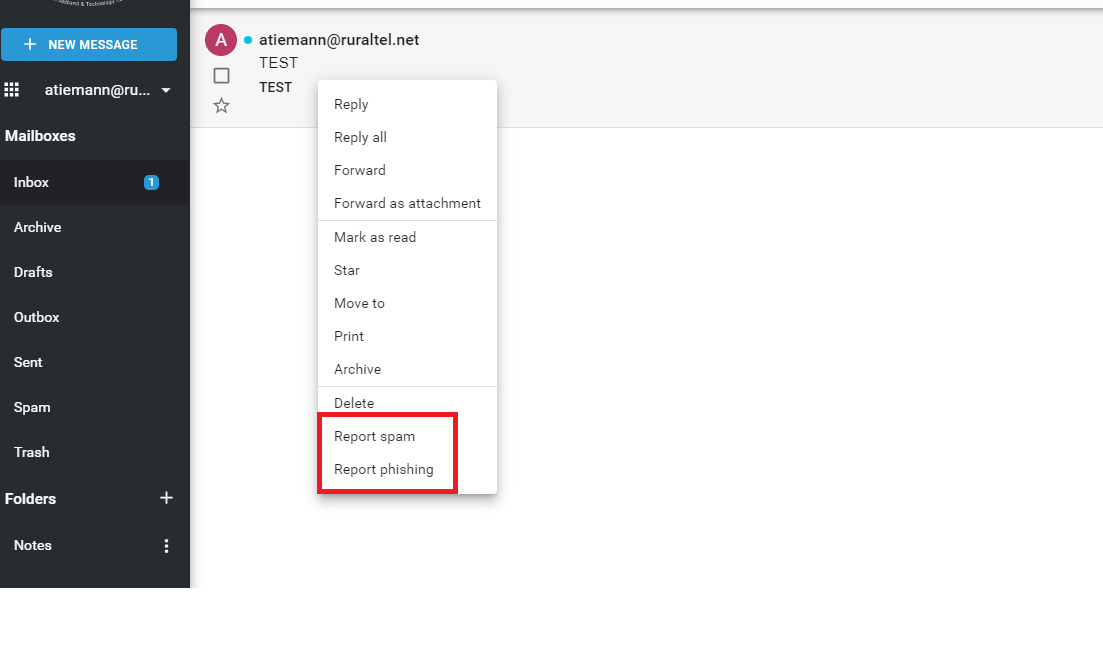
Rules and Filters can be set up by logging into the Atmail client at webmail.yourdomain.net. Once logged in you will want to click the icon what has 9 little squares in a square pattern and going to settings.
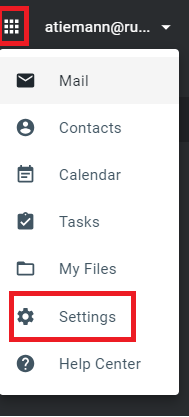
You can then click on Mail on the left hand side. Here you can go down to Email Rules and Manage Spam. Email Rules will allow you to filter emails by information from things like the Subject line and To and From lines. Manage Spam will let you set emails to always allow or always block. Always allowing an email can be helpful if someone is sending you an email and getting a rejection message saying that they could not email you due to the email being marked as spam. The block list will stop emails from hitting your inbox entirely and could be used to stop emails from being received from specific domains or email addresses.
This first example is an email rule that would check the subject line for anything that contains the word "TEST". Then if it sees that word it will move the email directly to the Spam folder.
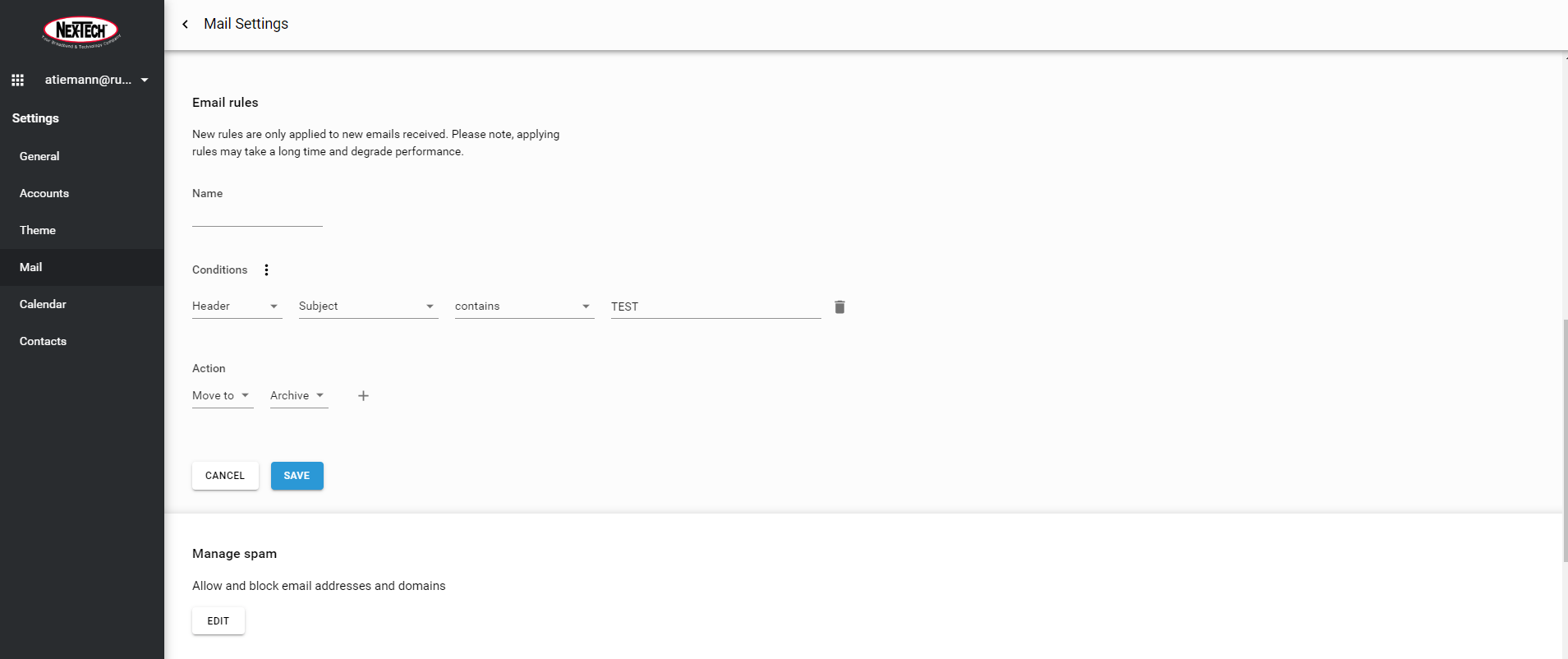
The next example is settings our email to always receive any email from nex-tech.com as well as tech@ruraltel.net as well as blocking emails from test@gmail.com and any email using outlook.com.
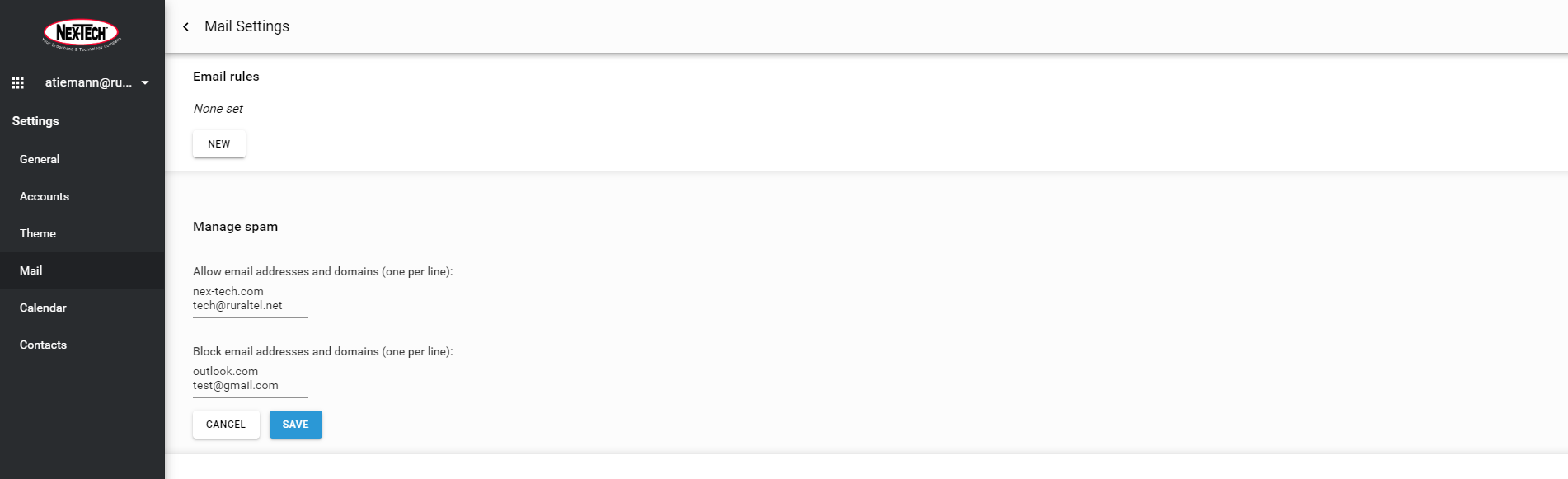
These are just a few tips on the Atmail Email Spam Filters and Settings to get you started. You can always call the Nex-Tech Help Desk with further questions at 888-565-3200 and a representative will be happy to assist you as soon as possible.

