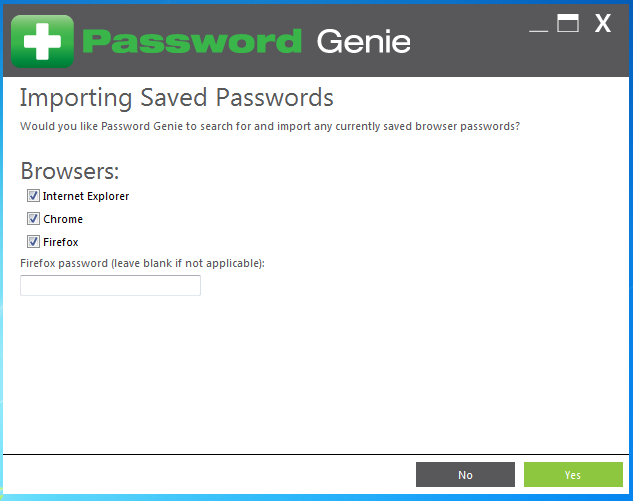SecureIT - Password Genie
Password Genie Installation
If Password Genie is the only software you are installing, follow these instructions. If you have already installed SecureIT, or File Hopper, jump to the section labeled " Account Login for Download " below, and continue from there.
New Installation - (No other products installed)
You should receive an email that contains your activation key. If you do not receive this email, check your spam and junk folders. If you are unable to find it, please give the helpdesk a call at 888-565-3200. Jump to Instalation
Once you have your code, either follow the link in the email, or browse to go.securitycoverage.com. Once here, on the right hand side, you will be asked to enter your activation code. Enter your code and press the green Next button. It will then ask you for your email address. This email address will then be associated with your account. Hit the green Next button.

You will now be asked to fill out your account information. Fill out your name, phone number, and what you would like your password to be. Be sure to check "I have read and agreed to the Terms of Service." Click the green Activate button.
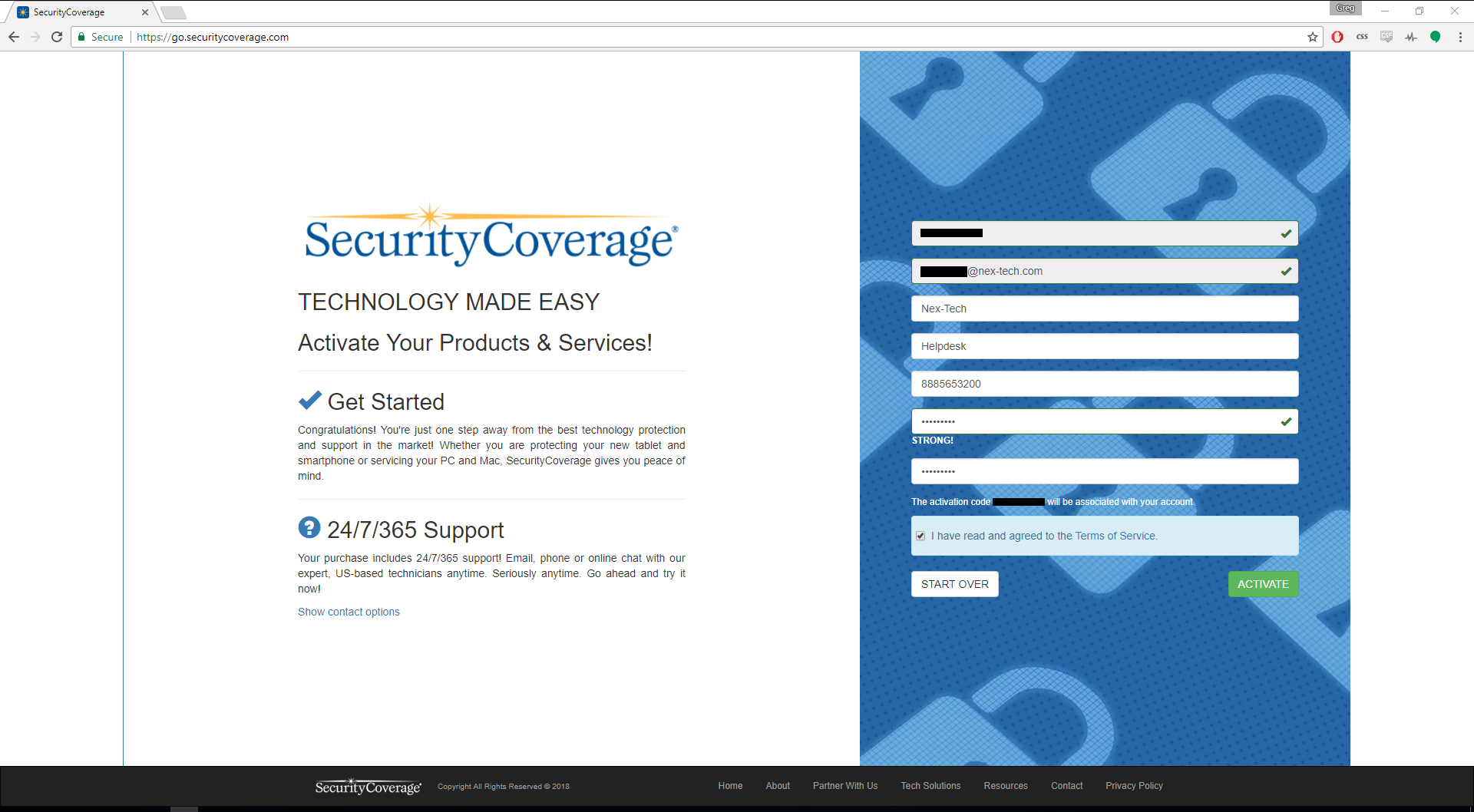
You will now be prompted with a security disclaimer. Click the green Activate button here to complete account activation.
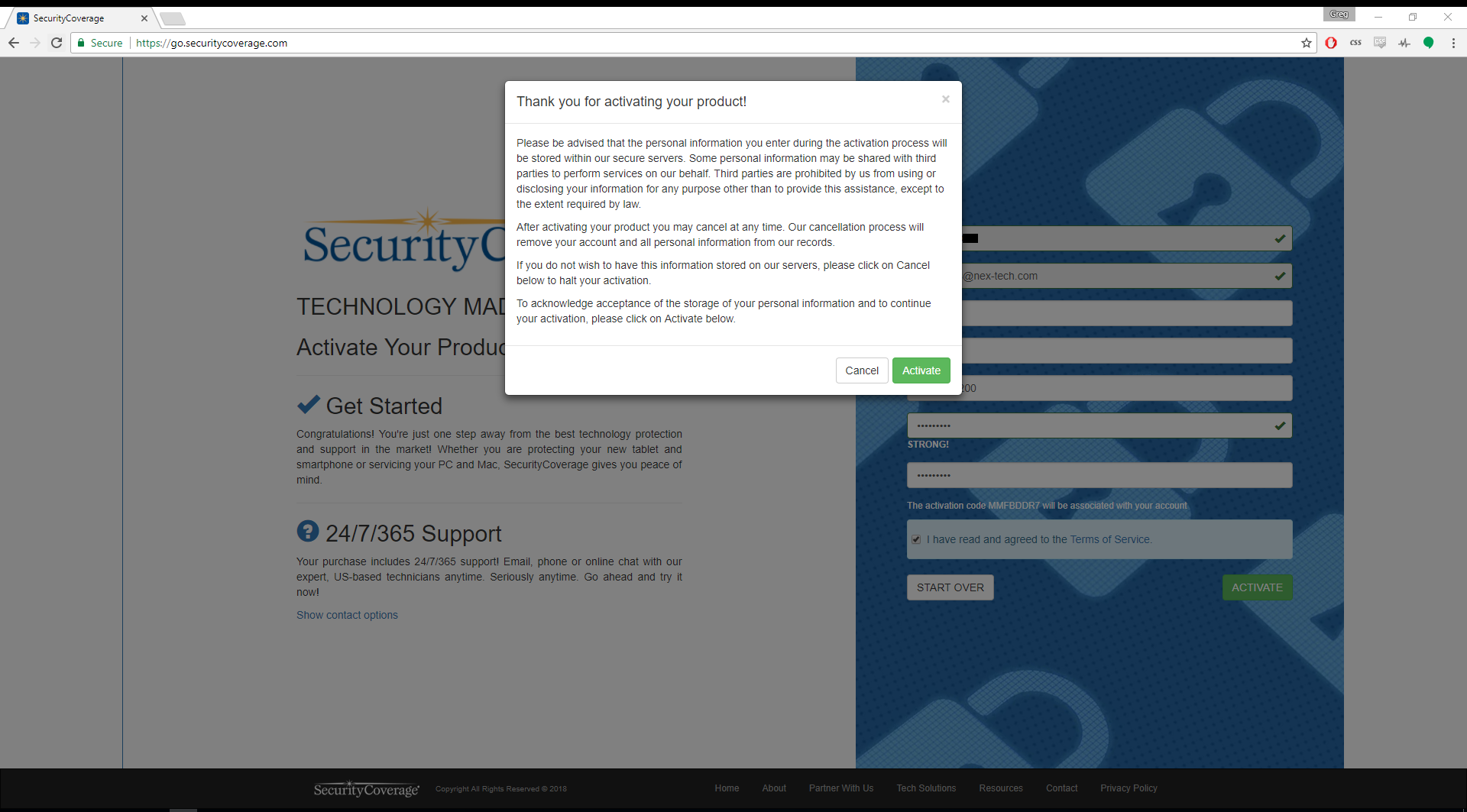
You will now have the choice of selecting all products registered to your account. In this instance, you would want to click on the green "Password Genie"
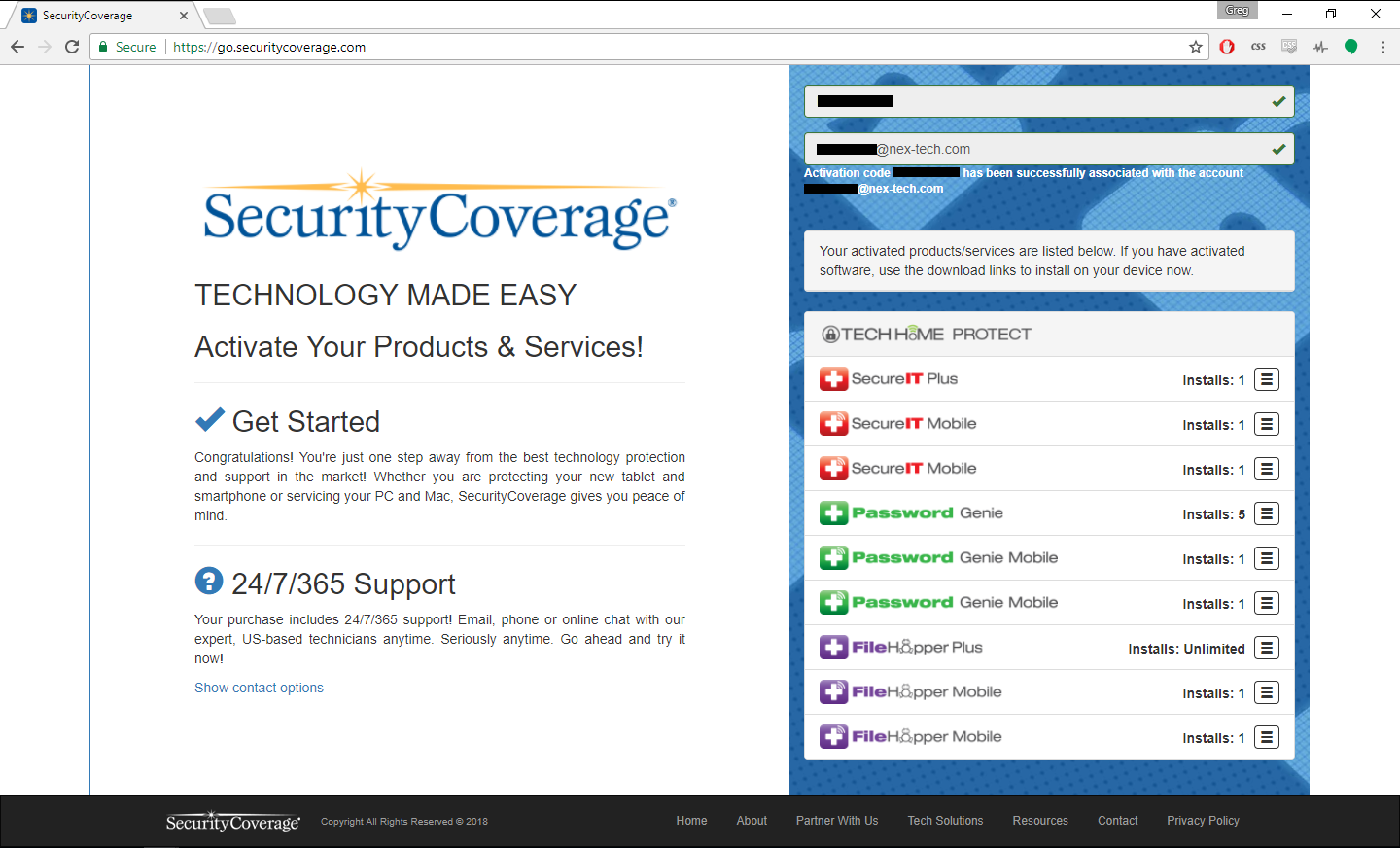
Click "Download" below Password Genie to start the download.
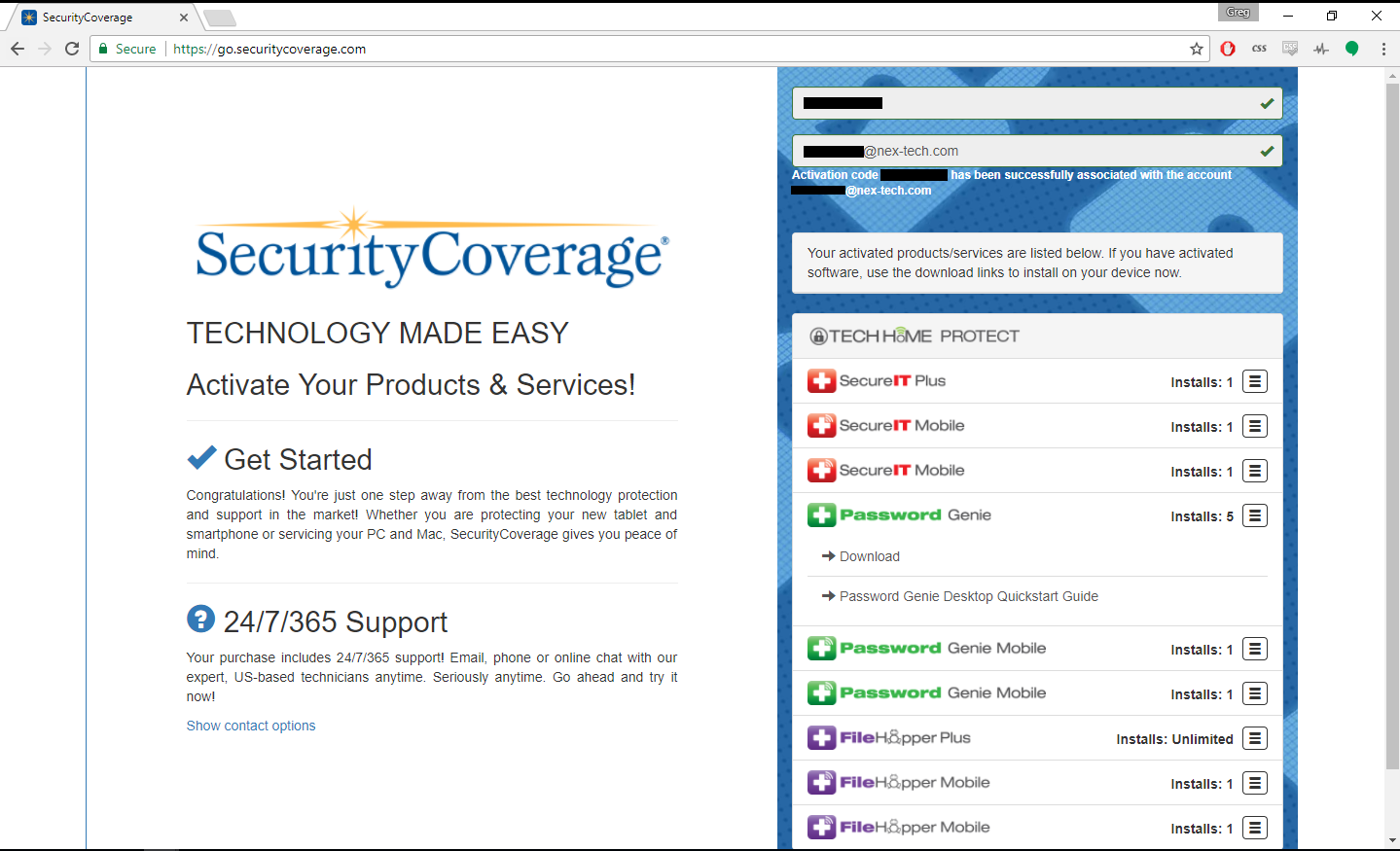
The file should then appear in the bottom left hand corner of your browser. If you are using Firefox, there will be a blue or green downward pointing arrow in the upper right hand corner of the screen. Click there to access the file.
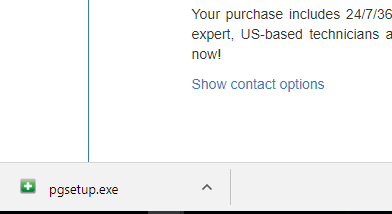
Account Login for Download - Skip to Installation if you already have the file.
If you have already installed another Security Coverage product, like File Hopper, or SecureIT, you will need to log into your account to download the file for this program. To do this, first browser to https://myportal.securitycoverage.com/ .
You will then be asked to log in. This login will be the email address and password you set up initially when installing your other products. If you have forgotten your password, click the forgot passwords link to the right of the Sign In button. Jump to Instalation
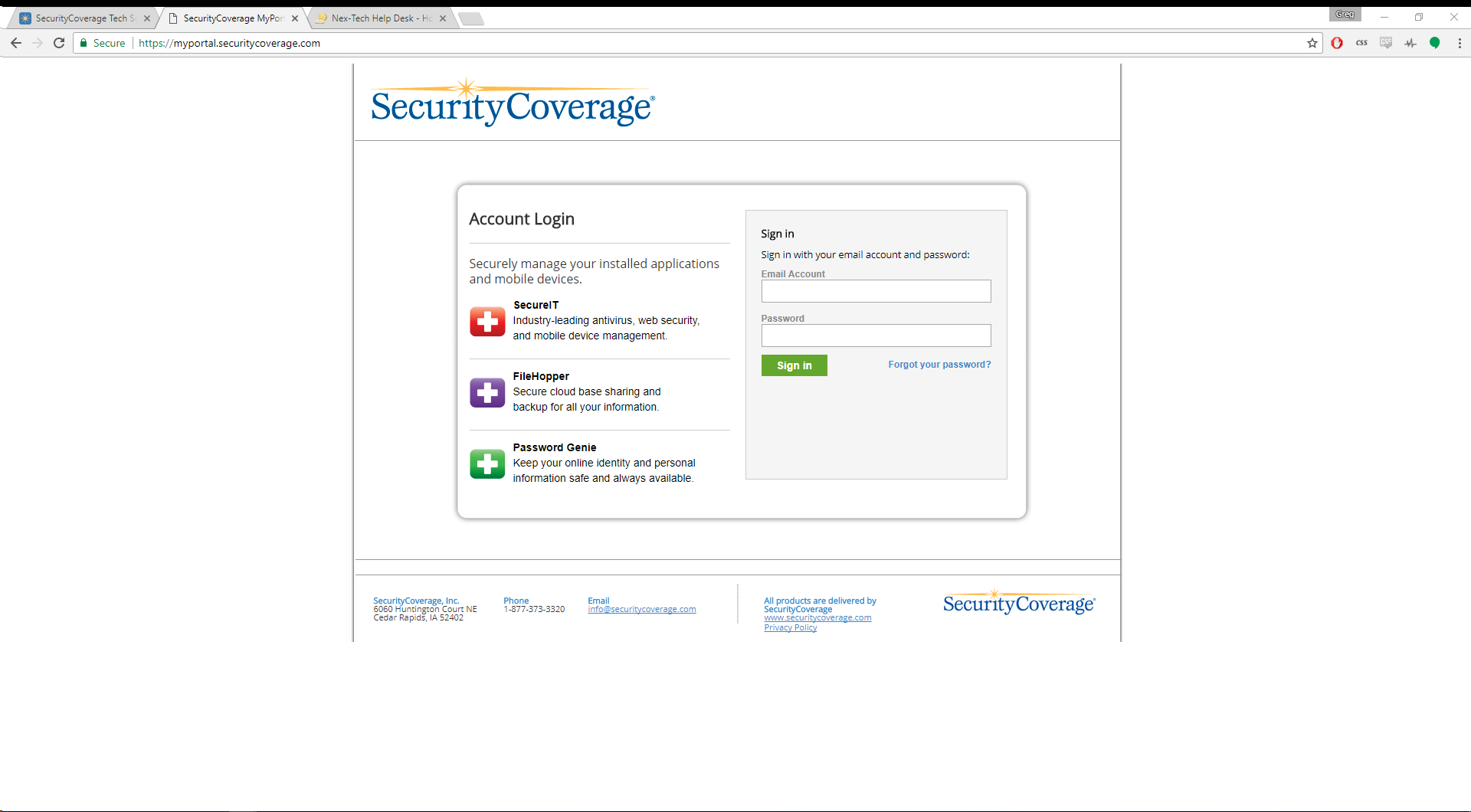
Once logged into the portal, you should see "My Products" listed. This is where you gain access to download all of your Security Coverage products. Password Genie is towards the bottom. Click the Download button. This should download the file. Double click the file to launch the installer.
The file should then appear in the bottom left hand corner of your browser. If you are using Firefox, there will be a blue or green downward pointing arrow in the upper right hand corner of the screen. Click there to access the file.
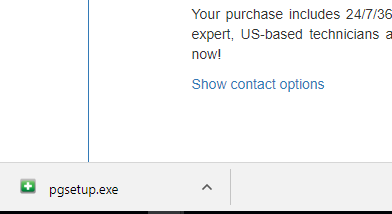
Installation
When you launch the installer, click the green Next button. If you have a browser open, you will be presented with the message below. Save any unsaved work you have in your web browser, and click "Close Browsers" to continue
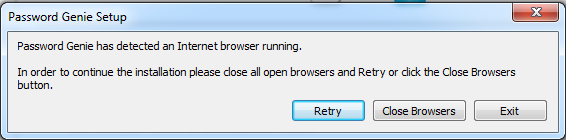
Press "Next"
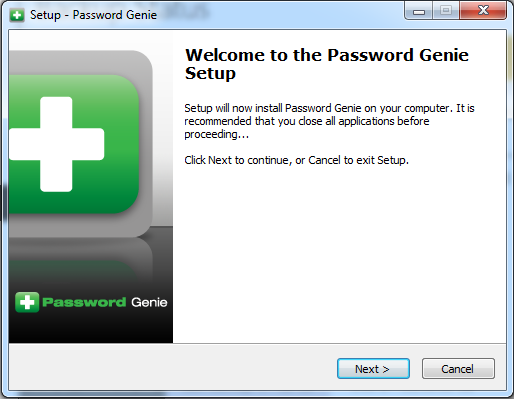
Press "Next"
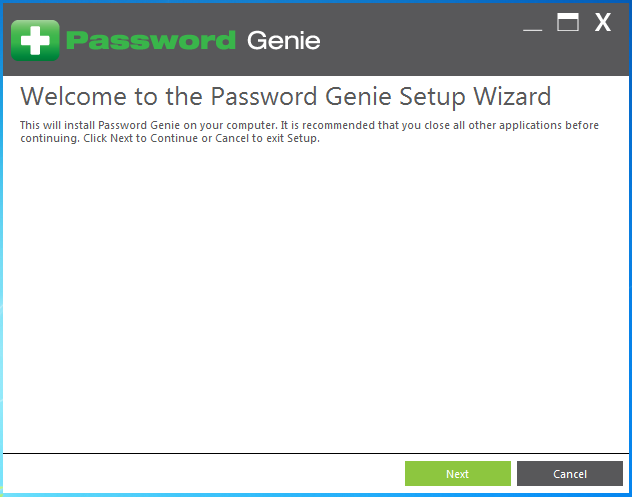
Press "Next". Be sure "I accept agreement" is checked.
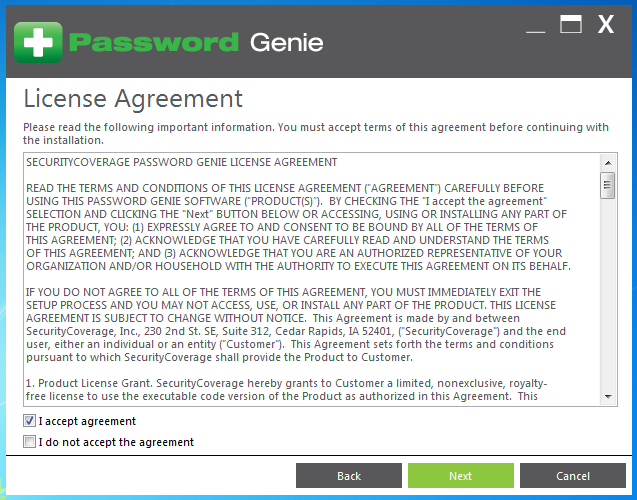
Click on "Existing User"
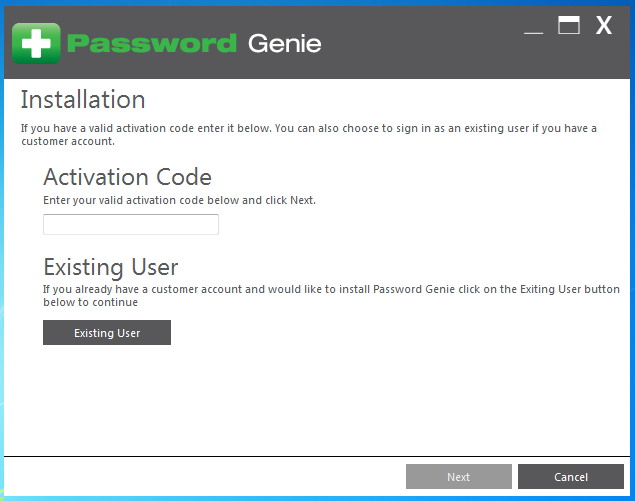
Enter the email address you registered earlier. 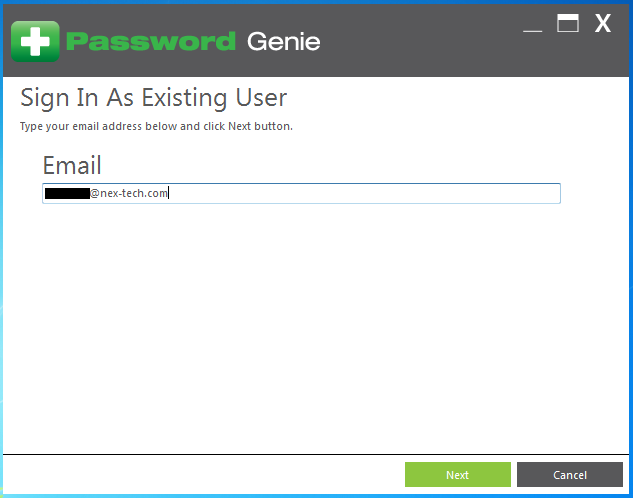
You will now be prompted to enter your password. This is the same password we created earlier. If you have forgotten your password. Click the Forgot Password link to reset your password. Once you have entered your password, click the green Next.
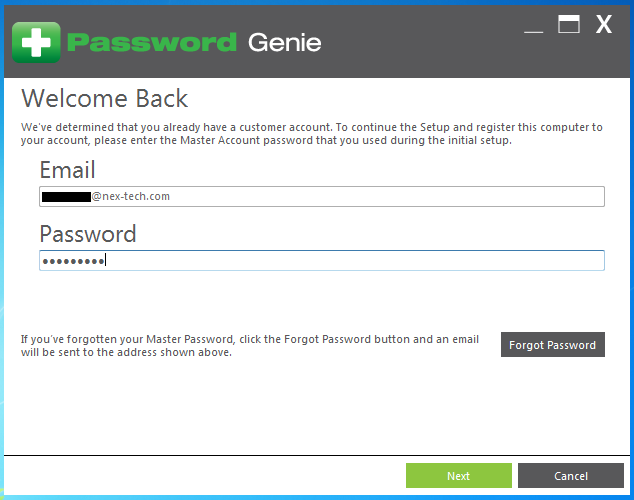
Next we need to set a name for the device we are installing the software on. This will be the label you will see for your device in the online portal. Be sure to use something descriptive like, Joe's Desktop, Livingroom PC, or Kitchen. Once you've selected a name, press the green Next button.
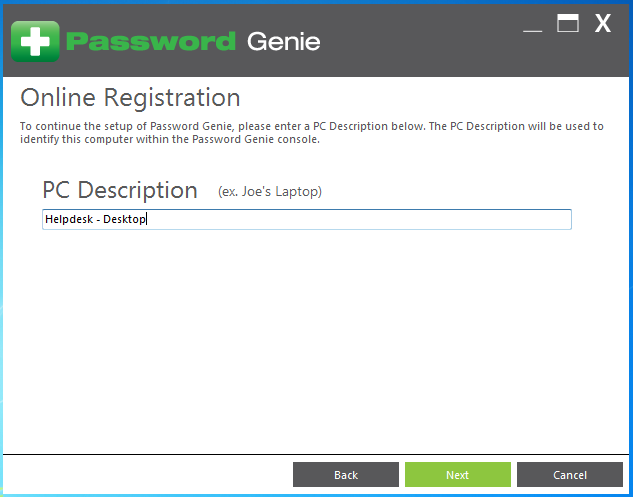
If you have saved passwords in Internet Explorer, Chrome, or Firefox you would like Password genie to save, select them, and click Yes. This will complete this installation of Password genie