Amazon Kindle - Wireless Setup
Connecting To A Wireless Network On A Kindle
DISCLAIMER: These guides are intended for Nex-Tech customers. Technical support is only provided to customers who have Nex-Tech services.
1. Press the Home button, then press the Menu button.
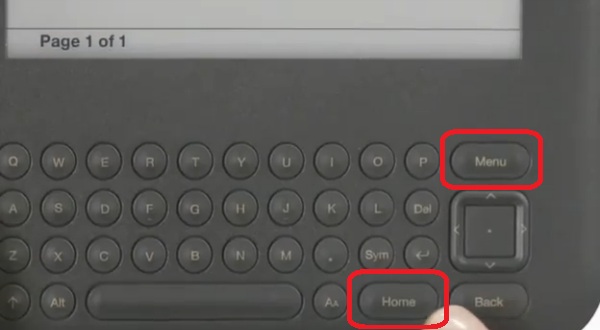
2. Navigate to Settings by moving the 5-way controller down, then press the 5-way controller to select.
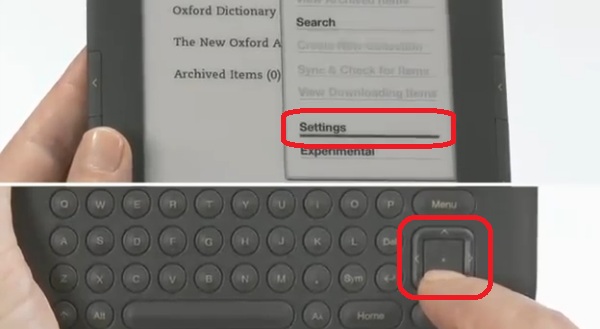
3. Select view next to "Wi-Fi Settings" to display a list of detected Wi-Fi networks. You may have to wait a moment as your Kindle detects networks in range. Kindle automatically scans for available Wi-Fi networks at periodic intervals. To rescan for available networks at any time, select rescan.
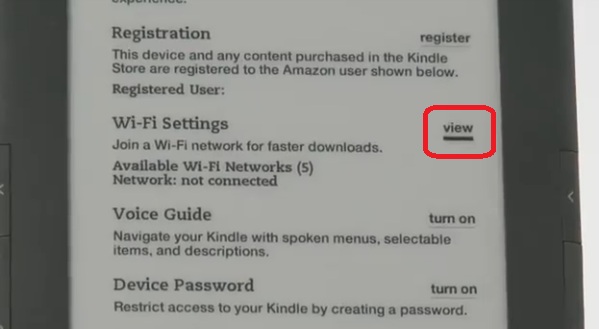
4. Select connect to connect to a network. If you see a lock symbol next to "connect," the network requires a password to connect.
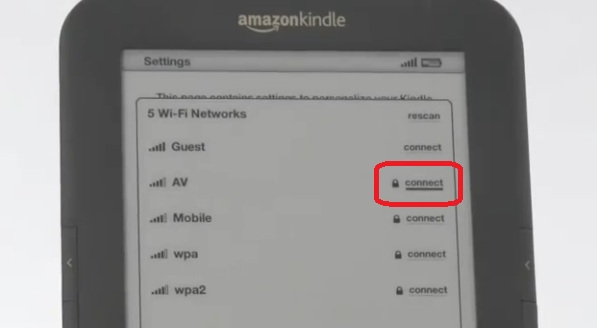
5. If necessary, enter the Wi-Fi network password, and choose submit. Press the Symbol key to enter numbers or characters not present on the Kindle keyboard.
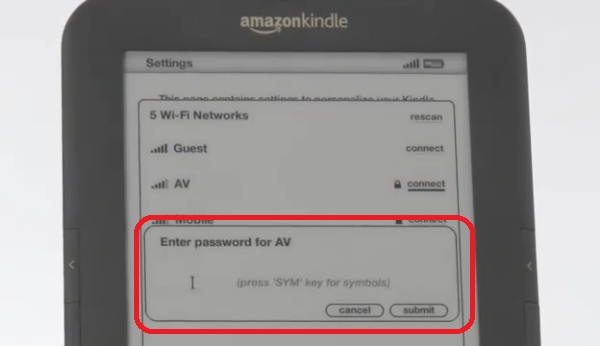
Once you are connected to a Wi-Fi network, Kindle automatically connects to it again whenever that network is in range. If more than one previously used network is in range, your Kindle automatically connects to the network that was most recently used.
NOTE: Once your Kindle connects to a Wi-Fi network, that network displays "forget" next to it in the list of available networks. Selecting "forget" disconnects your Kindle from that Wi-Fi network and also prevents Kindle from automatically connecting to it in the future.

