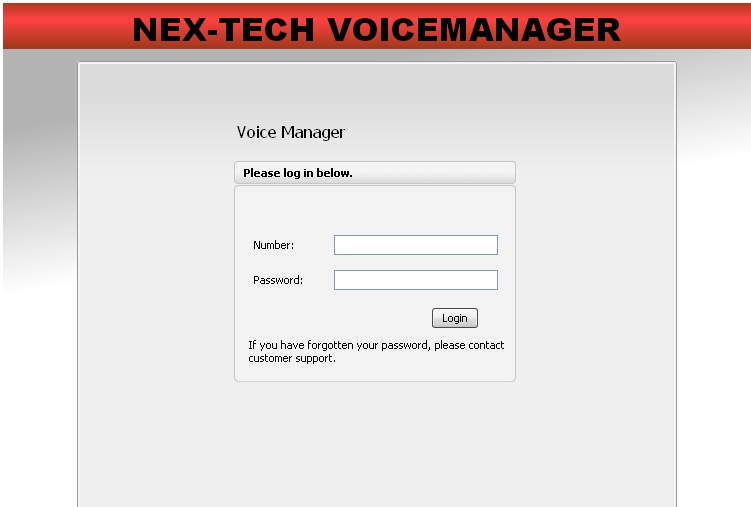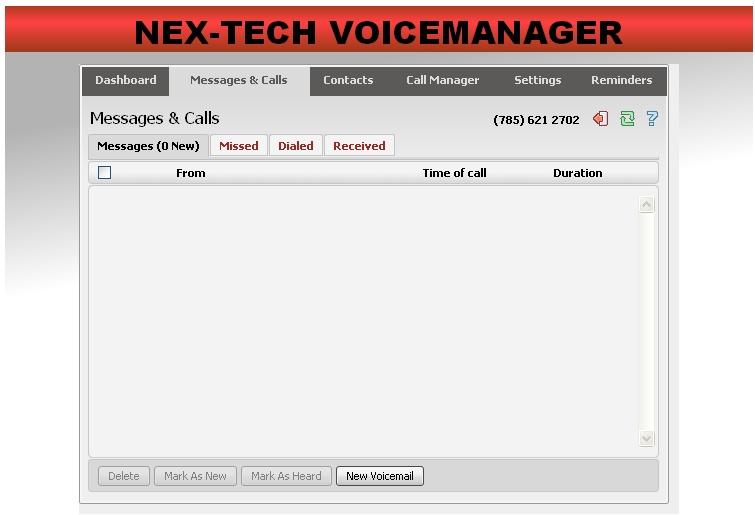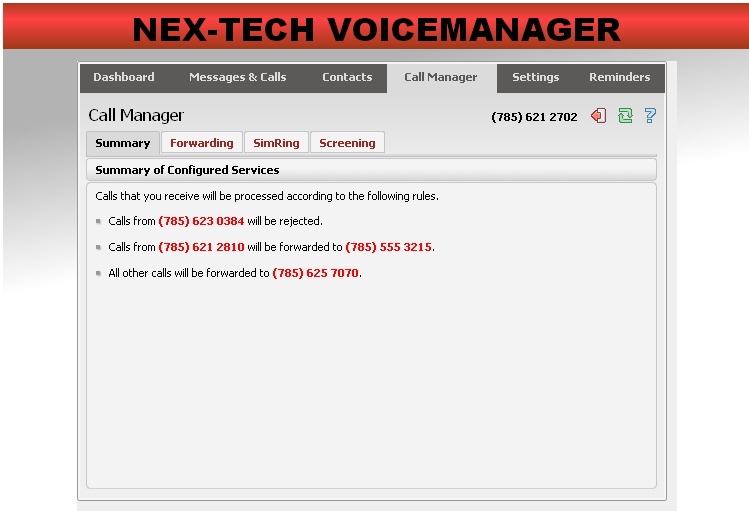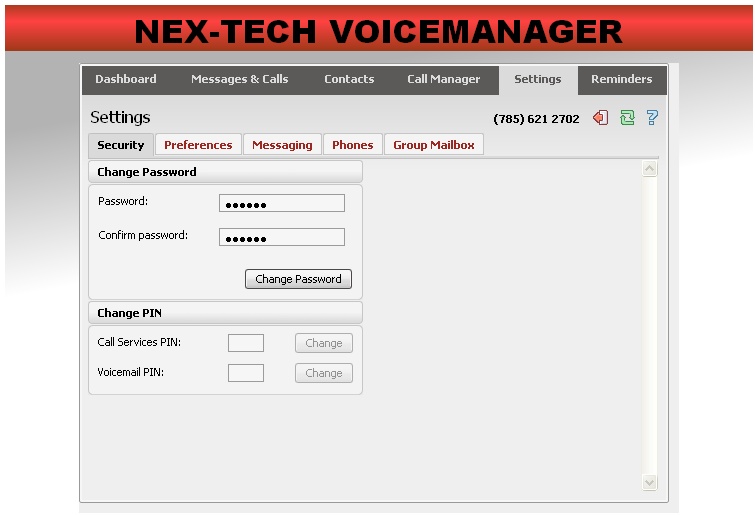VoIP Call Manager and CommPortal Assistant
VoIP Call Manager and CommPortal Assistant
To log in, follow these steps:
- Browse to https://voicemanager.nex-tech.com/
- Enter your phone number.
- Enter the password
- The default password will be the last six digits of the Nex-Tech account number
Dashboard
Once you’ve logged into VoiceManager you will see the Dashboard page.
This displays
- Whether you have any new voice messages (if subscribed to this service).
- Your most recent received and missed calls.
- Your contacts, along with a quick search facility.
- Any settings you have applied to your phone.
Message & Calls
The Messages & Calls tab displays all of your new and saved voice messages.
- You can play these voice messages from within your browser by clicking on them.
- You can also delete messages and mark them as heard or unheard (if subscribed to this service).
- A new feature allows users to create a new voice message recording by clicking on "New Voicemail"
- In addition, this tab shows you details of all the most recent calls you have missed, dialed and answered.
Call Manager
From the Call Manager tab users can configure multiple options for the VoIP service.
- Users can screen specific numbers from calling them or all numbers if they choose
- Users can set up call forwarding
- Users can set their VoIP to allow incoming calls to simultaneously ringing a number of different phone numbers
- Users can set up multiple other features as well.
Settings
From the Settings tab users can configure multiple options for the VoIP service as well.
- Users can change their password to log into the web portal
- Users can change their PIN numbers
- Users can change their Caller ID Preferences under "Preferences" tab
- Users can set up Voicemail Auto Forwarding features as well as change other mailbox features under the "Messaging" tab